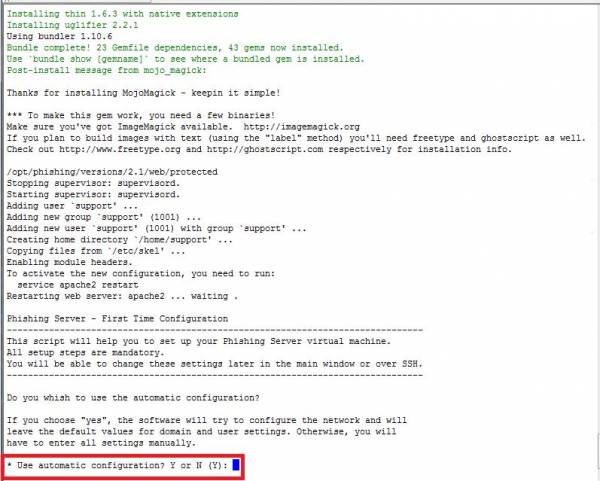Installation technical procedure
Where to place LUCY? You can setup LUCY on premise or in the cloud. See more in this article. If you use LUCY in the cloud, you can have a VPS or dedicated system from us for free.
Prepare Hardware Please make sure you have the hardware ready with sufficient disk space (>100 GB) and memory (>4 GB). More details here: https://wiki.thrivedx.com/doku.php?id=hardware.
Download Software If you have decided to do an on premise installation you will first need to download LUCY from our webpage. Please choose one of our installers or images:
- Linux Installer: http://download.phishing-server.com/dl/lucy-latest/install.sh
If you require a different format (e.g. ovf), search for the according converter (e.g. search for "convert ova to ovf"). All downloads are automatically treated as a community edition.
Installation Once downloaded, please install LUCY according to the download type:
As soon as the installation is finished, the automatic setup script should start.
Permit access Make sure that the necessary ports from and to LUCY are opened.
Login Login to LUCY with the Webbrowser using the IP address of your server. Continue the setup in the browser using the credentials provided in the setup script. If you want to use a domain for your administration UI, Connect to your LUCY instance with the root or phishing account. If you connect as root, please execute the command python /opt/phishing/current/tools/setup/setup.py (if you have a docker based installation, execute: docker exec -it lucy /bin/bash and then press enter and execute python /opt/phishing/current/tools/setup/setup.py). Within the setup script menu please choose menu item "domain configuration" and set the domain for your admin UI here.
Download License: Please send us the workstation ID (http://wiki.thrivedx.com/doku.php?id=how_to_activate_lucy&s[]=#where_to_find_the_workstation_id).
Mail setup Define your default mail delivery method in LUCY. In case you use the build in mail server: set the hostname for the mail server.
Domain Setup Setup a domain in LUCY. This domain can be used for phishing simulations (landing pages) or the elearning portal.
SSL Setup Create a trusted certificate for the administration of LUCY.
User management (administrators) Create all the required administrators users in LUCY.
Updating Download all of the latest templates. Update LUCY to the latest version
Hardening Consider implementing additional security layers
Advanced Settings Set the time zone, proxy and other advanced settings
White Label Give LUCY a custom branding
LDAP/SSO In case you want to import your recipients via LDAP or allow them authenticate via SSO, you can configure this is LUCY in the according menus.
Test campaign Once you are all set you can try to setup your first campaign using the setup wizard. As an alternative use the expert setup mode. If emails don't get through: please white list LUCY or prevent issues with the spam filter