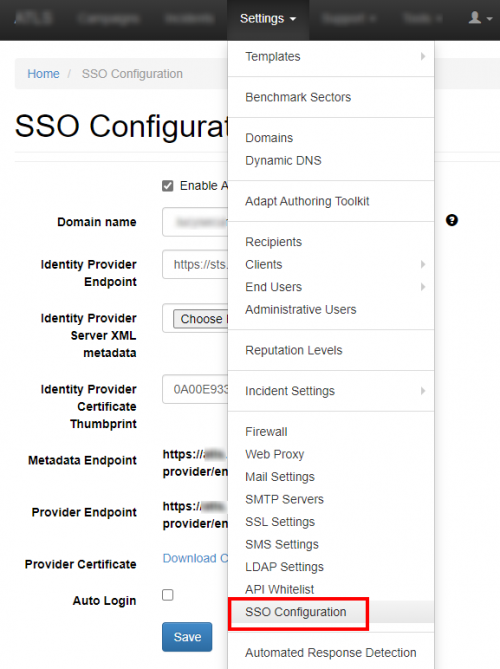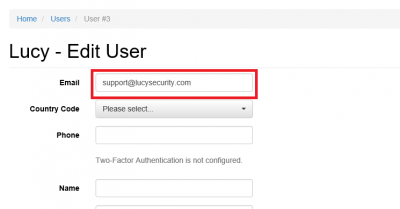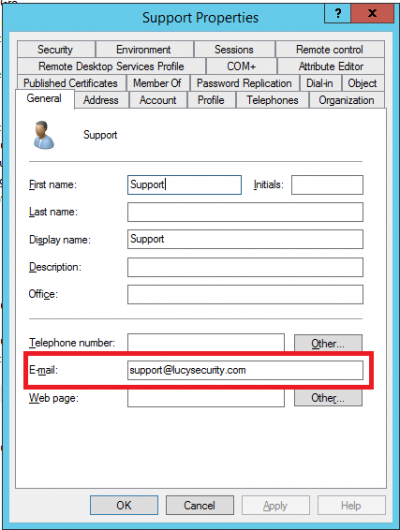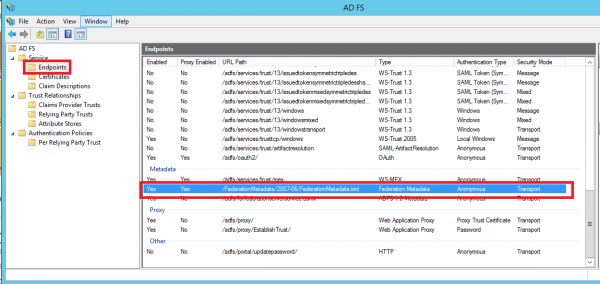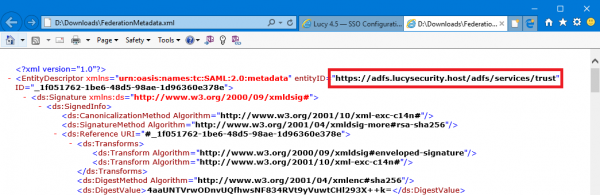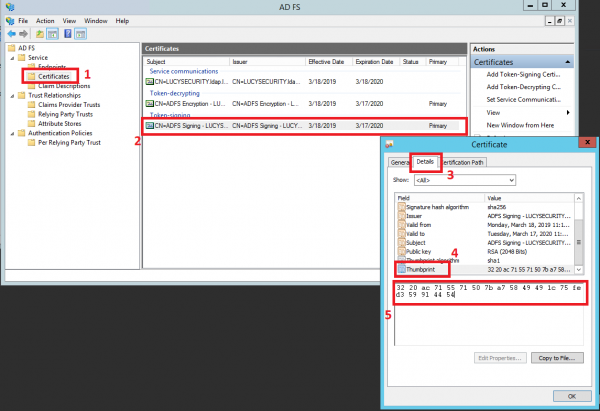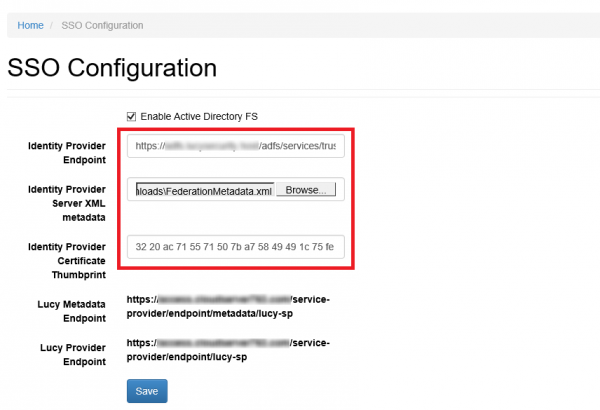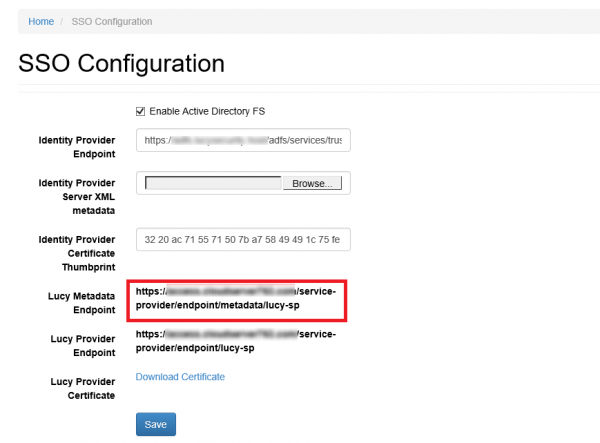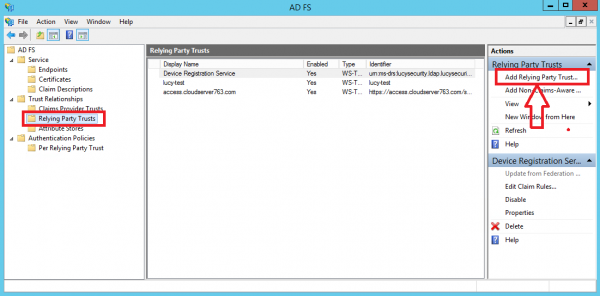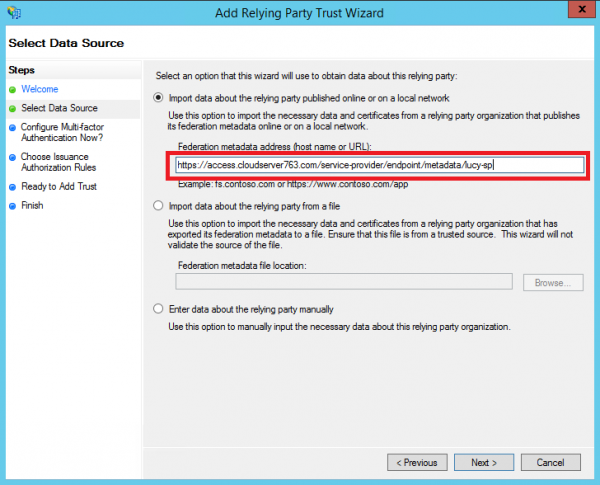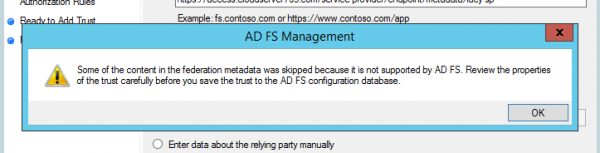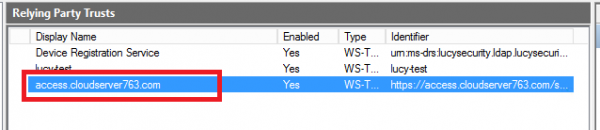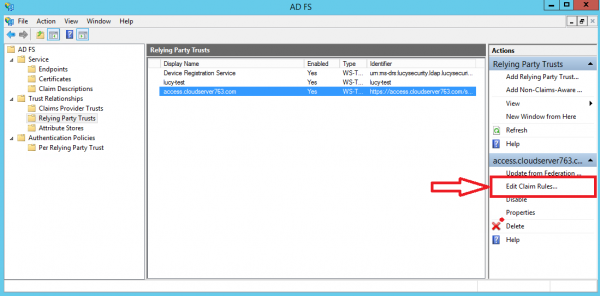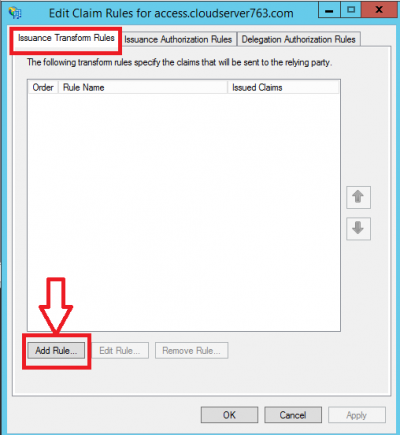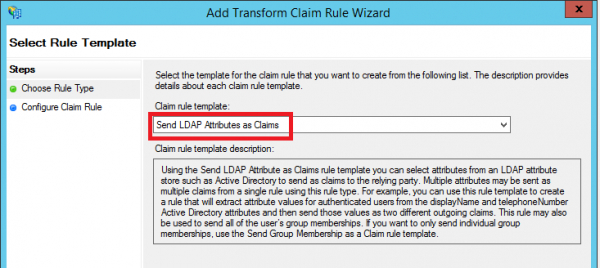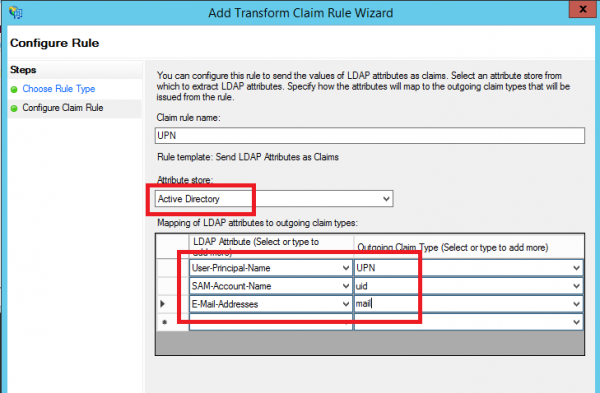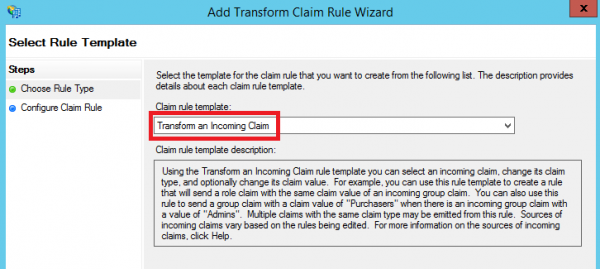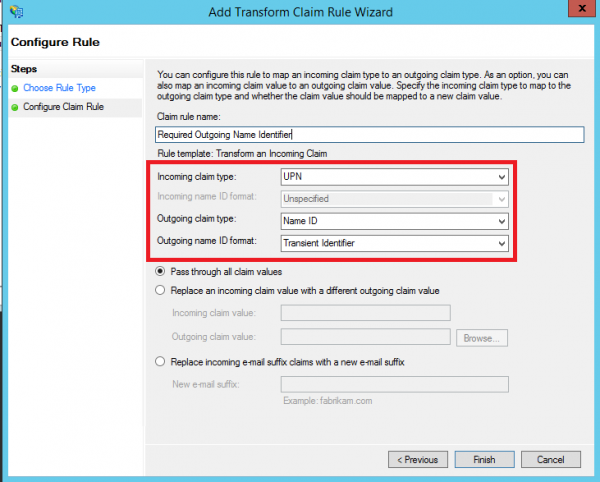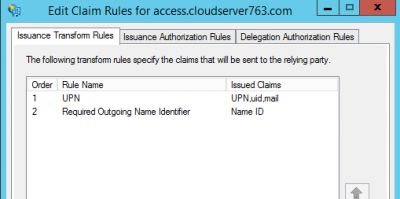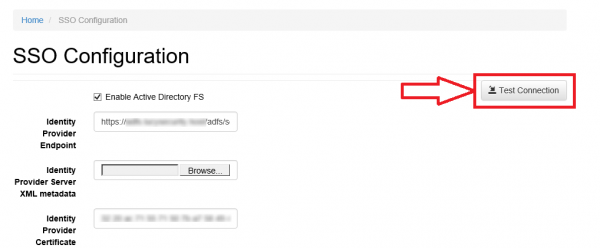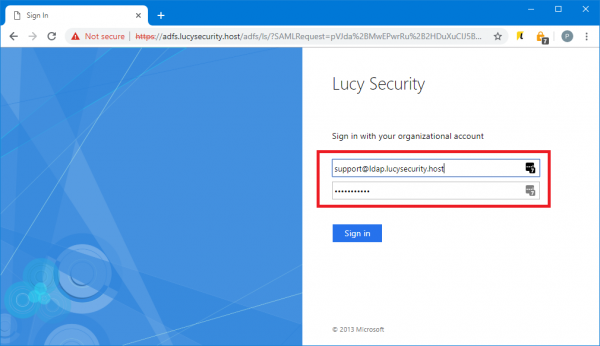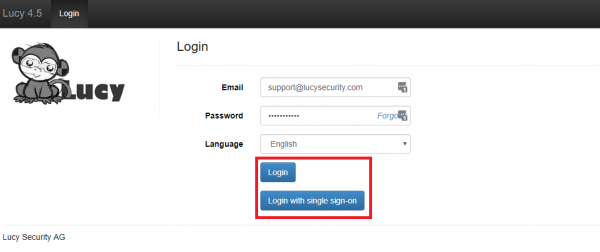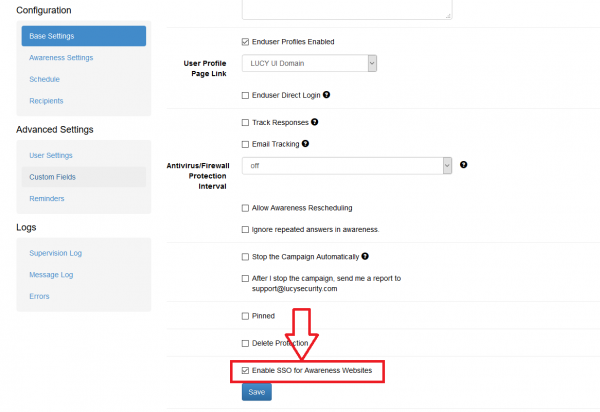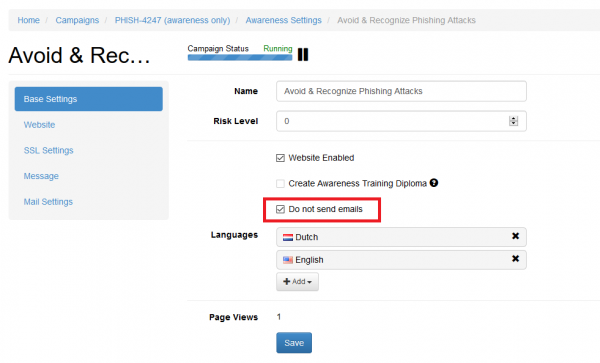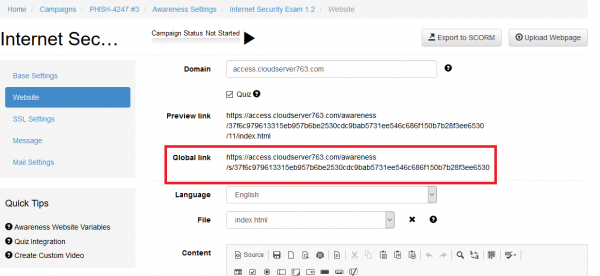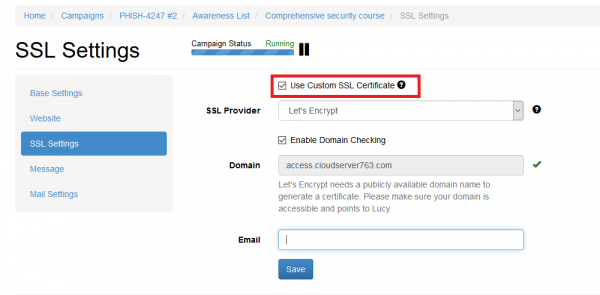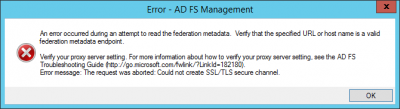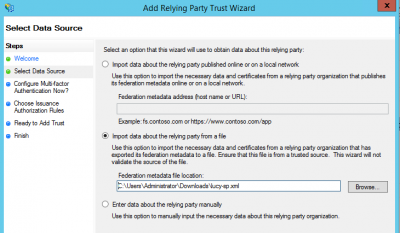Table of Contents
Single sign-on authentication (SSO)
Background Info


Lucy allows you to set the SSO authentication by using the Lightweight Directory Access Protocol (LDAP) to access Admin console and EndUser portal. This also allows you to use a non-unique link for the awareness website within a campaign.
In general terms, SSO in Lucy can be used for:
- authorization on Lucy’s admin console and End-User portal:
- to identify users on awareness website.
Where can this be configured?
To use SSO in Lucy you should have installed Active Directory Federation Services (AD FS) on your Windows server. Lucy uses Security Assertion Markup Language 2.0 (SAML 2.0) for exchanging authentication and authorization data, which supports the following versions of AD FS:
- ADFS 2.0 (Windows Server 2008 and Windows Server 2008 R2)
- ADFS 2.1 (Windows Server 2012)
- ADFS 3.0 (Windows Server 2012 R2)
- ADFS 4.0 (Windows Server 2016)
- ADFS 5.0 (Windows Server 2019)
- Azure AD (refer to this guide to have a detailed instructions)
- Okta (refer to this guide for more details)
The connection to the AD FS can be configured within the Settings / SSO Configuration:
What preparations need to be done before connecting to AD FS?
- Upload or create an SSL certificate for Lucy Admin console - see this article.
- Make sure you have an Administrator account in Lucy (Settings> Users) with an email address that corresponds to your Windows account in Active Directory. Both accounts must have the same email address:
- Download the FederationMetadata.xml file from your AD FS server. Log in to Windows Server > open Server Manager > click Tools > click AD FS Management > expand Service and select the Endpoints node:
For example, your Federation Service is located at https://fs.domain.tld/, then the link to download the FederationMetadata.xml file looks like: https://fs.domain.tld/FederationMetadata/2007-06/FederationMetadata.xml
- Open a browser and navigate to the FederationMetadata.xml location where you’ll be prompted to save the file to disk.
Enable Single sign-on in Lucy
- Navigate to the SSO Configuration page
- Active the option "Enable Active Directory FS"
- Insert the URL in to the field Identity Provider Endpoint:
The URL of Identity Provider Endpoint can be taken from the FederationMetadata.xml file we downloaded earlier:
- Select the FederationMetadata.xml file in to the field Identity Provider Server XML metadata.
- Insert the Thumbprint information in to the field Identity Provider Certificate Thumbprint:
The Certificate Thumbprint can be taken from the AD FS server. Open Server Manager > click Tools > click AD FS Management > expand Service and select the Certificates node > open the certificate from the "Token-signing" section:
In the end, the SSO Configuration page will look like this:
- Click Save.
Create the Relying Party Trust in AD FS
- Copy the Lucy Metadata Endpoint link from the SSO Configuration page:
- On your AD FS server, open the AD FS Management console, expand Trust Relationships and select the Relying Party Trusts node. In the Actions pane, click Add Relying Party Trust:
Attention 
The first will be: https://lucydomain.com/service-provider/endpoint/metadata/lucy-sp
Second: https://lucydomain.com:8443/service-provider/endpoint/metadata/lucy-sp
In case access to the Lucy Admin Console is limited to a range of IP addresses, you must include an ADFS server in this range.
- Click Start then paste the Entity ID url in to the Federation Metadata address field and click Next.
- Accept the warning:
- Click the Next button in the wizard until you reach the Ready To Add Trust page. Check the Encryption and Signature tabs have certificates associated with them:
- Click Next and the Relying Party Trust is added:
- Select the Relying Party Trust you have just added and then click Edit Claim Rules:
- Add an Issuance Transform Rule based on the Send LDAP Attributes as Claims template:
- Select UPN, uid and mail as shown on the screenshot below:
- Add another Issuance Transform Rule based on the Transform an Incoming Claim template:
- Once configured, you should have two Issuance Transform Rules that look as follows:
Testing Authentication
Now that we have configured Lucy as the service provider, ADFS as the identity provider (IdP), exchanged metadata between the two and configured some basic claims rules. We are now able to test authentication.
- Navigate to the SSO Configuration page in Lucy Admin console and click the button Test Connection:
- You will be immediately forwarded to the AD FS server (or Web Application Proxy depending on how your AD FS farm is configured). Enter your user ID in the format "domain\user" or "user@domain":
Note 
- Once signed in, you will be bounced back to Lucy Admin console. If an error occurs, double-check everything and then check the Event Viewer for hints as to what could have gone wrong.
- Click Logout to test this works as expected. On the Login page you can now choose a way of login to the Admin console:
Enable SSO for Awareness Websites
This option allows you to obtain a static link of the awareness website. This can be useful in the case when you do not need to send e-mail messages to each user, and to distribute only one link through other sources. The link is unique in the context of a specific awareness scenario and campaign.

The option SSO for Awareness Websites is available in the Base Settings section of campaign:
The option can be used in conjunction with the option "Do not send emails" (Awareness Settings) that blocking the sending of e-mail messages to users:
The global link that can be used by users to access awareness website is placed under the Website section of the Awareness Settings:
Note 
Useful tips
How to update or replace SSL certificate used for SSO authentication?
You should first update your SSL certificate within the SSL Settings. Refer to this page for detailed instructions.
Once the SSL certificate is updated, go to the SSO Settings page, upload XML metadata file and click Save button. To verify whether the certificate is applied, click "Download Certificate" link, open the file and check certificate details.
Troubleshooting
Issue: An error occurs when importing a data about the relying party (Lucy Metadata Endpoint URL):
Solution: Copy the URL of Lucy Metadata Endpoint from the SSO Configuration page and paste into the address bar in your browser. Rename the downloaded file to "lucy-sp.xml". Use the file to import the data about relying party:
Issue: A blank page is opened after successful login with a single sign-on.
Solution: The time difference between AD FS and Lucy servers can cause an authentication problem. Make sure that the time zone setting is correct on the Advanced Settings page in Lucy.
Issue: (AD FS) Login with a single sign-on sometimes does not work (it redirects to the Lucy's login page after successful login at AD FS website) .
Solution: Disable the revocation check on your AD FS server by the PowerShell command (see details here):
Set-AdfsRelyingPartyTrust -TargetName "Your RelyingParty Name" -SigningCertificateRevocationCheck None
Issue: (AD FS) Login with a single sign-on stopped working after update to Lucy 4.7 (it redirects to the Lucy's login page after successful login at AD FS website) .
Solution: Update the Relying Party Trust on your Windows Server by clicking "Update from Federation Metadata…" link in AD FS Management console or through the PowerShell.
Issue: A blank window appears after successful authentication at SSO provider website and there an error in the web server logs (Apache): "Uncaught exception 'SimpleSAML\\Error\\Error' with message 'ACSPARAMS'".
Solution: Verify your SSO provider settings, make sure that all required attributes are passed to Lucy during Single sign-on authentication.