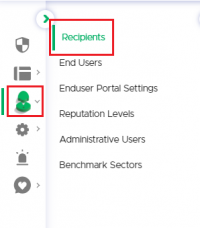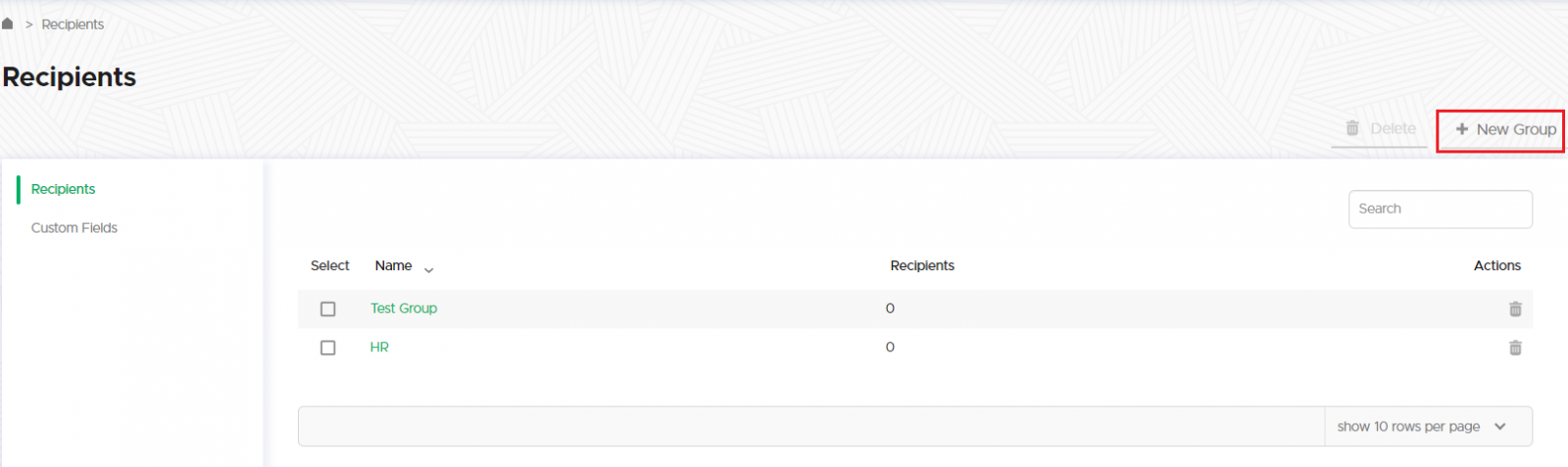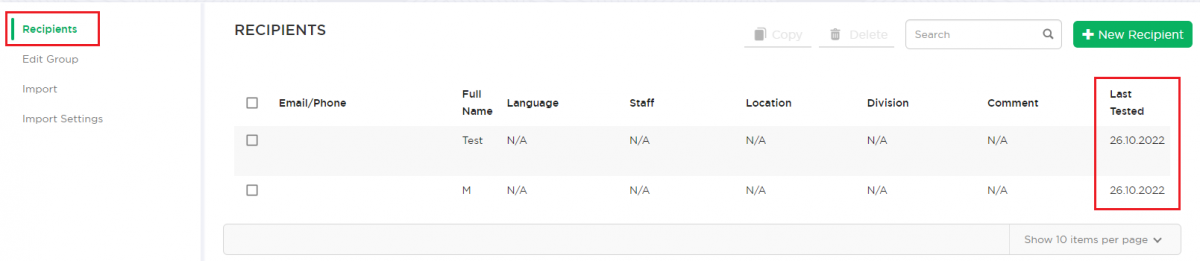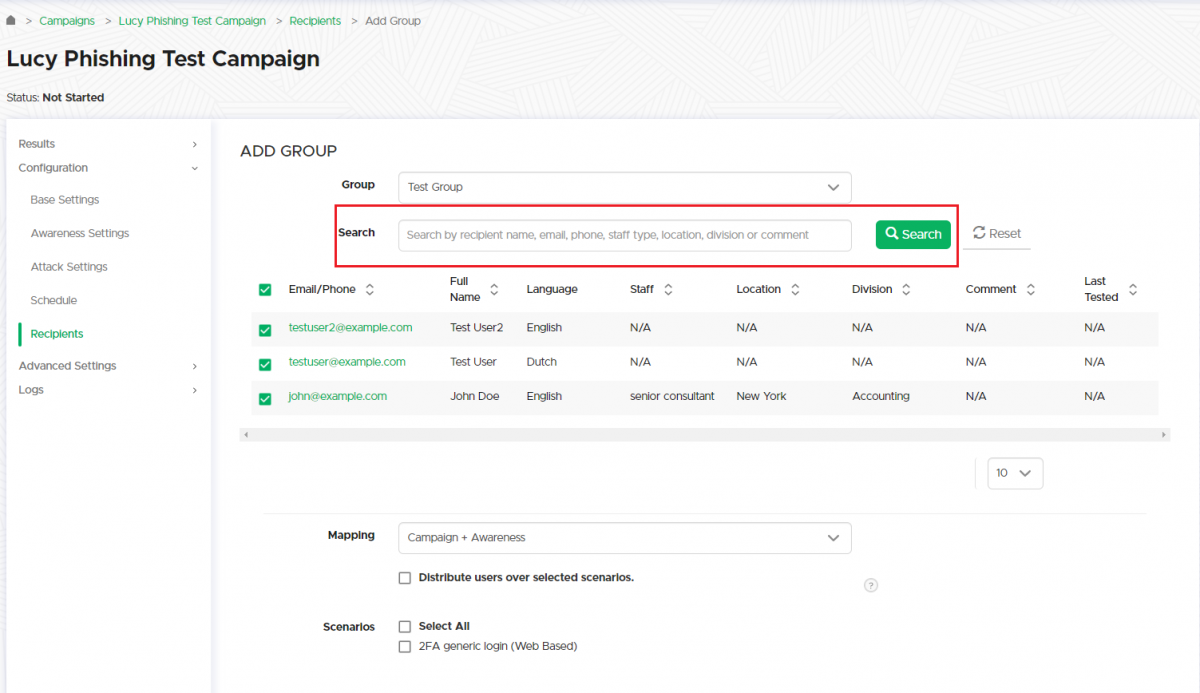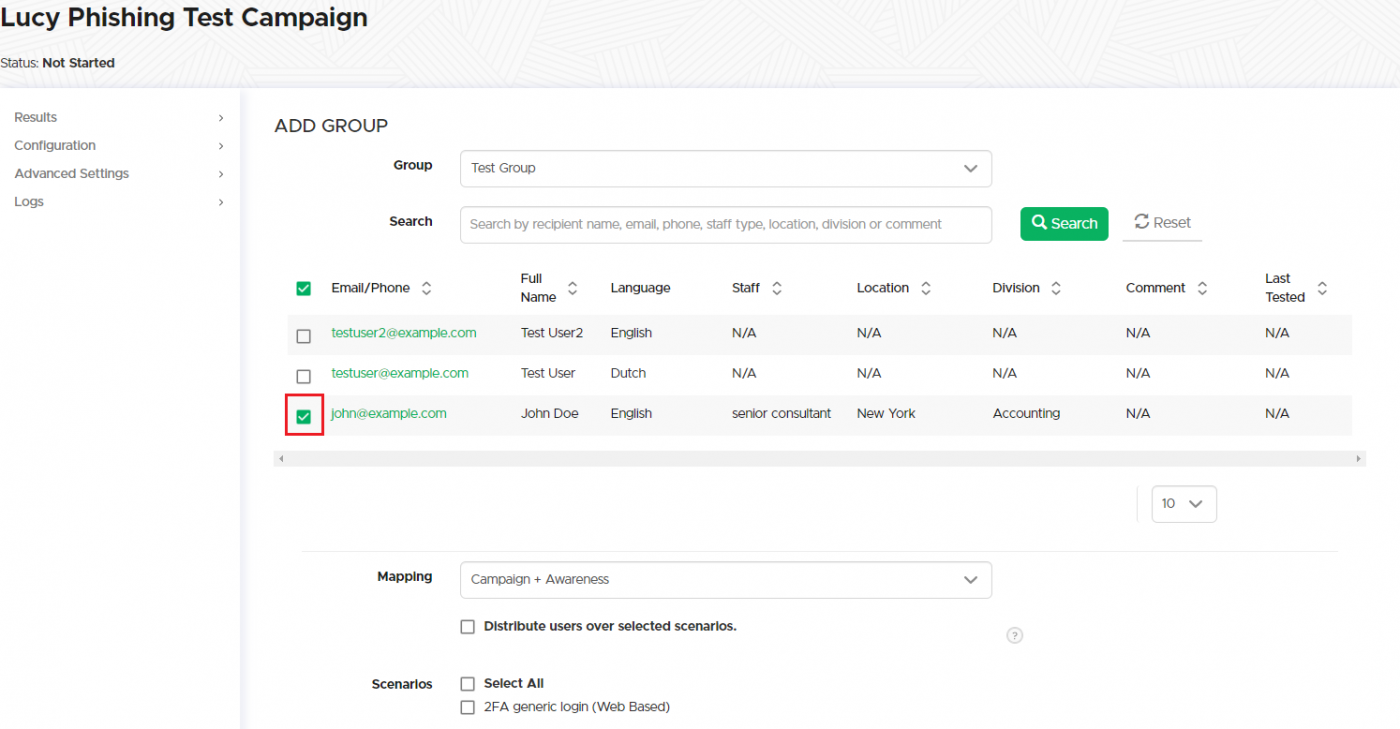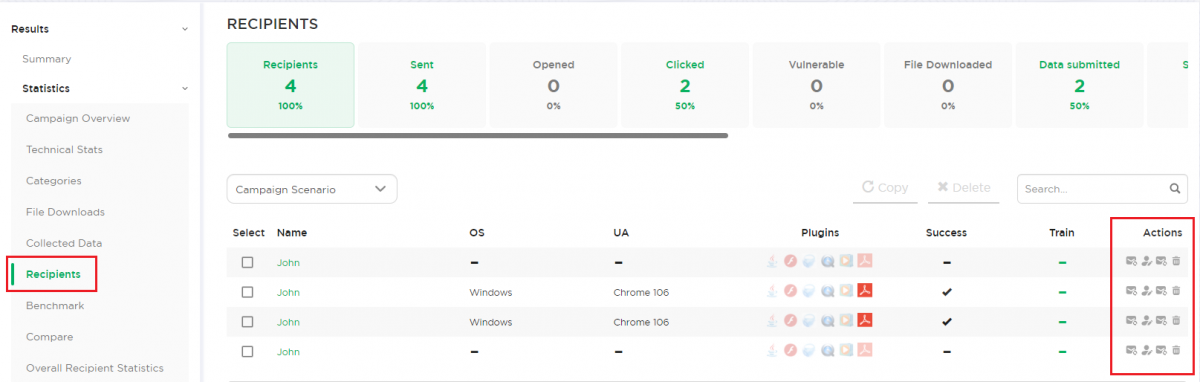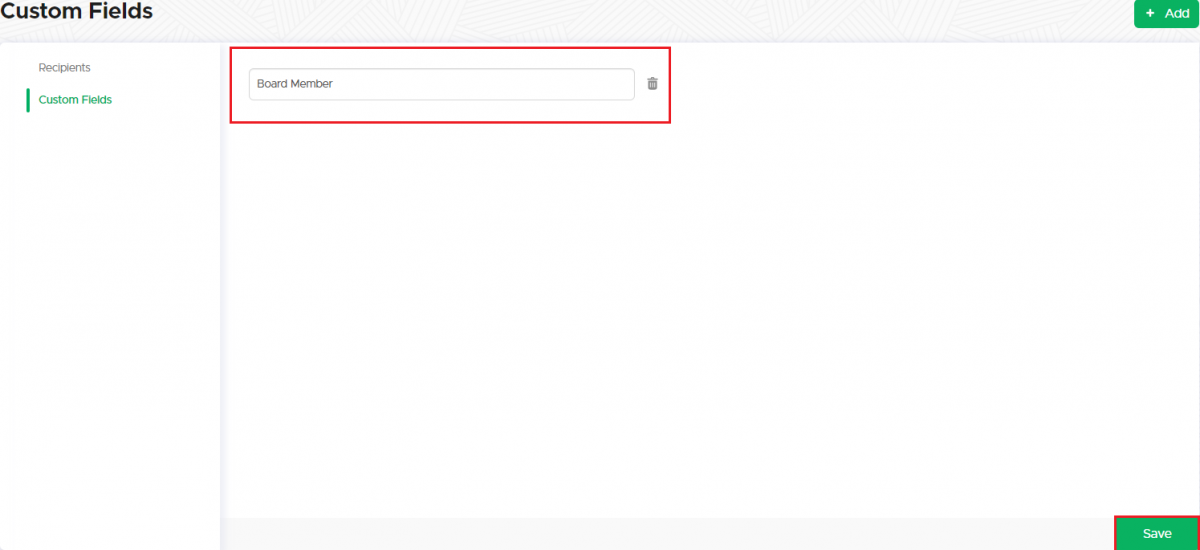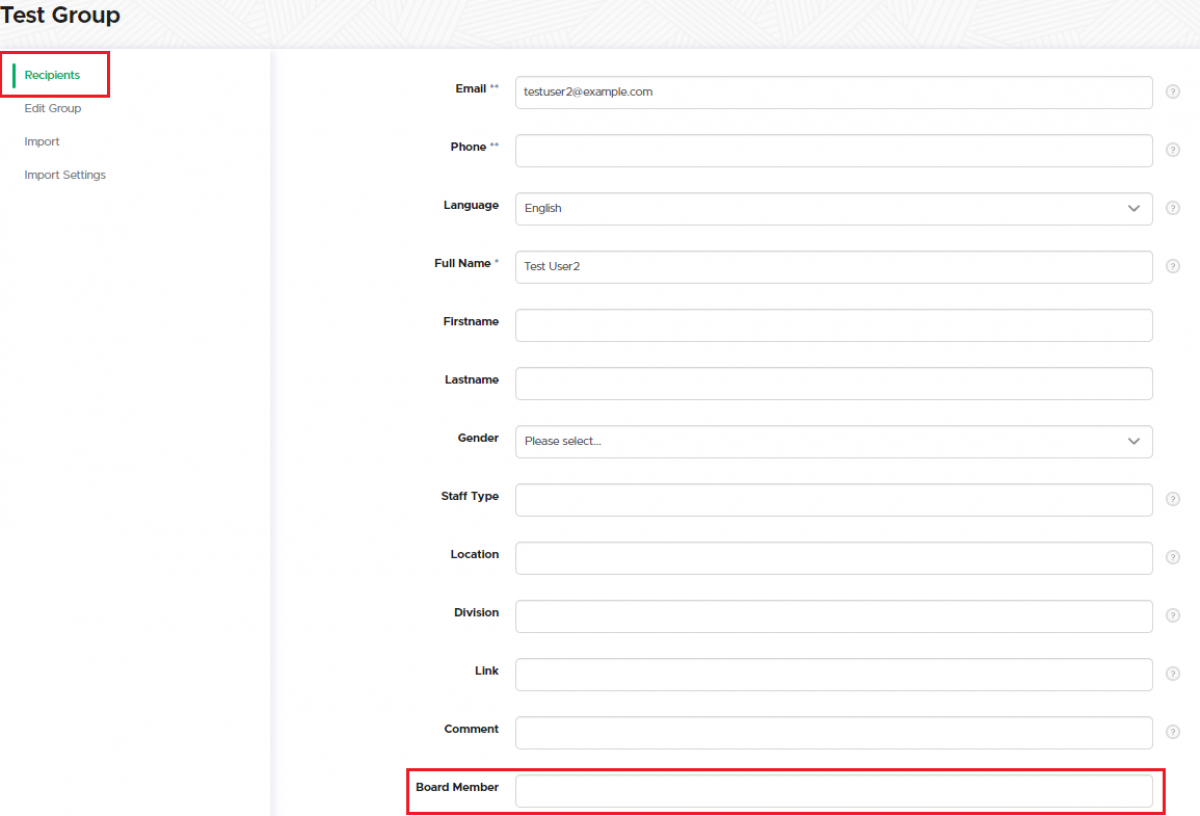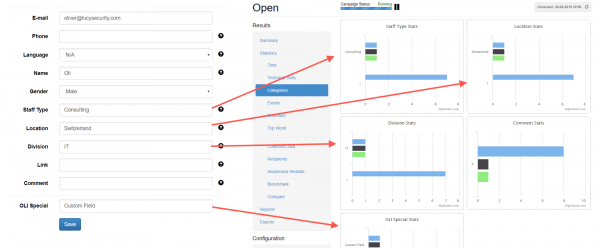Table of Contents
Introduction
Every campaign needs a recipient group to work. The recipient group is the users who receive the attack simulation or awareness content. You can create multiple groups for a single campaign. Groups can be used within LUCY to target users with specific phishing or training campaigns. Many organizations start by grouping users by department, location (if you have multiple office locations), or even domains (if there are multiple domains). The recipients can be in any number of groups and you can set up an unlimited number of groups.
How to Enter Your Recipients?
Recipients and groups can be configured under Users→ Recipients.
You can either add them manually or import them via CSV, LDAP or Azure. The groups are always defined globally and you can re-use them among different campaigns.
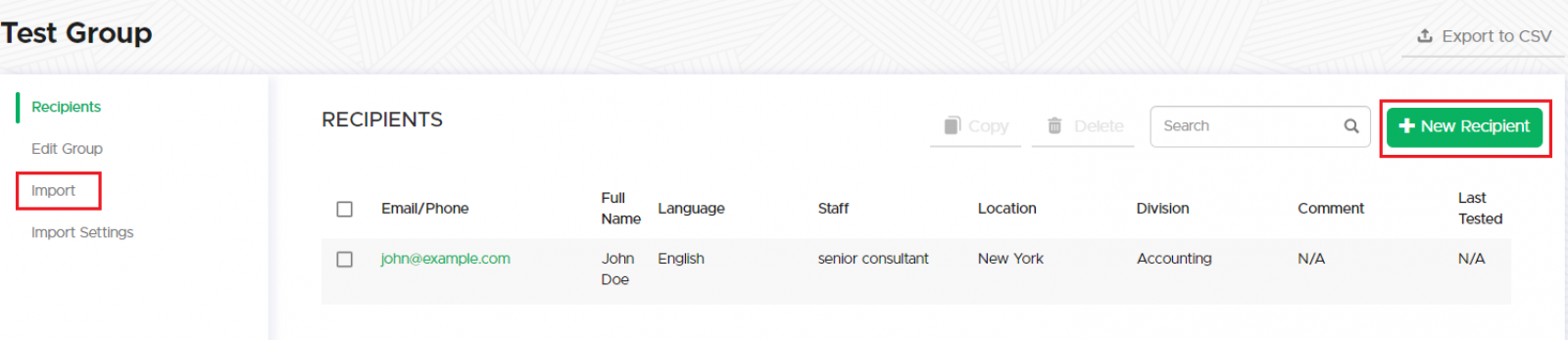 We recommend importing them because it will enable you to create a custom text file with additional information about each target user (e.g. defining the division or location where they work). This information can later be used for automatic analysis and statistics. The more information you provide, the better.
We recommend importing them because it will enable you to create a custom text file with additional information about each target user (e.g. defining the division or location where they work). This information can later be used for automatic analysis and statistics. The more information you provide, the better.
Note: Searching the internet without a Bing or Google API won't get you the same results as if you searched directly with a search engine.
Import Recipients
You can import the recipients via file, via LDAP or via Azure AD synchronization. There is no restriction on the number of recipients you can add to a group (even though your license might restrict the sending of all emails).
SYNTAX: LUCY requires a special syntax. Otherwise, it will throw an error. In LUCY version > 3.1 it will continue the import with the correct recipients. In an awareness or phishing campaign which is sent via email, it will need at least the mail address as a mandatory field. All other fields are voluntary.
The import file should contain one recipient per line. Each record should consist of 1 to 12 columns separated by the colon (:) or semi-colon symbol (;). All columns, except for the first one, are optional. If you want to skip the column value, just don't type anything between column separators (:). You can skip the columns at the end of the record - for example, if you have only Email and Name, you can just specify these 2 columns. The email address is mandatory for the Recipient list. All other fields (like Name) are compulsory. If you want to send a personalized email (using the %name% variable within the email or landing page) you need to define the Name field too. The possible columns are:
- 1.Email - Recipient's e-mail address
- 2.Full Name - Recipient's full name
- 3.Staff - Job position or related to that
- 4.Location - Recipient's location
- 5.Division - Company division
- 6.Comment - Any custom comment
- 7.Link - Unique link part for the Landing Page. Only use this if access to the internet by clicking on a link in an email is not possible (e.g. if you use some terminal client or a separate browser to access the internet). More information about this can be found here.
- 8.Phone - Recipient's phone number
- 9.Language - Recipient's language
- 10.Gender - Recipient's gender.("m" - Male; "f" - Female)
- 11.First Name - Recipient's first name
- 12.Last Name - Recipient's last name
Also in LUCY, it is possible to add Custom Fields to recipient groups. So if there are any custom fields one has to add values for these fields by adding columns to the end of the line separating them with colons or semi-colons too. Note about language: if you upload a recipient group file (txt or CSV) and want to specify the language you need to use the English description (example "Spanish").
FILE FORMAT: You can import a plain text file (.txt) or CSV (.csv) format and name it as you want.
EXAMPLE: Please note that Sample File is available for download from Import page. Your CSV or TXT file should look something like this:
john@example.com:John Doe:senior consultant:new york:accounting
marcus@aurelius.com:Marcus Aurelius
Please note, that using the file import into one particular group containing new or updated info in any fields (except email address) would result in the data being overwritten with the new file import.
For example, Recipient Group 1 contains a recipient with an email user1@default.com who has Country set as Luxemburg. The file import is initiated into this recipient group and the user has Country in the .csv file set as Germany. Once the import is completed, the info will be updated with the over-written Country value to Germany.
Adding multiple groups in a campaign and associating them with a scenario
LUCY allows you to add multiple groups in one campaign. After you added a group, you will be asked to define:
- mapping (1)
- scenario (2)
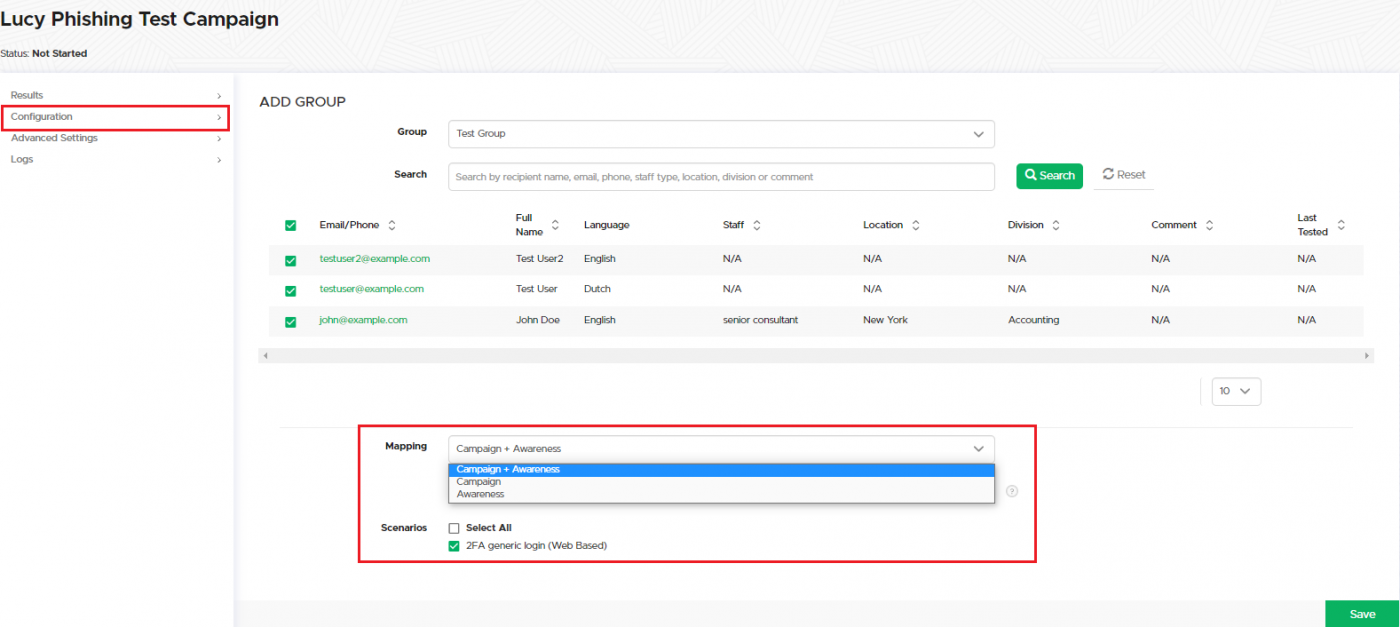 The default mapping is "campaign and awareness". This means the user group will receive the phishing simulation and if configured, also the le-earning content. If you wish, you can limit the mapping to "awareness only" or "campaign only". If you for example configure "campaign only", the according group would only get the attack simulation, but no e-learning.
The default mapping is "campaign and awareness". This means the user group will receive the phishing simulation and if configured, also the le-earning content. If you wish, you can limit the mapping to "awareness only" or "campaign only". If you for example configure "campaign only", the according group would only get the attack simulation, but no e-learning.
The scenario association can be used to control, which group gets which attack scenario. In the screenshot, you see (2) that all the available scenarios added to the campaign will be displayed. Example: If you select 2 scenarios with a specific group, each user from this group will get two emails (one from scenario 1 and one from scenario 2). If you don't want the users to get multiple emails, you can enable the checkbox "Distribute users over selected scenarios". Lucy will then randomly split the users over the selected scenarios. Every user will get a unique single attack and no user will be attacked with the same scenario twice. If you want to control the distribution of receivers even more deeply, you would have to create a scheduler rule. This allows the distribution to be even more complex.
Adding recipients to a running campaign
In LUCY you can add recipients to a running campaign. Please click here to read more.
Automatic adding of recipients in a group (LDAP SYNC)
You can add your recipients by an LDAP server. How to setup LDAP you can find here LDAP Integration.

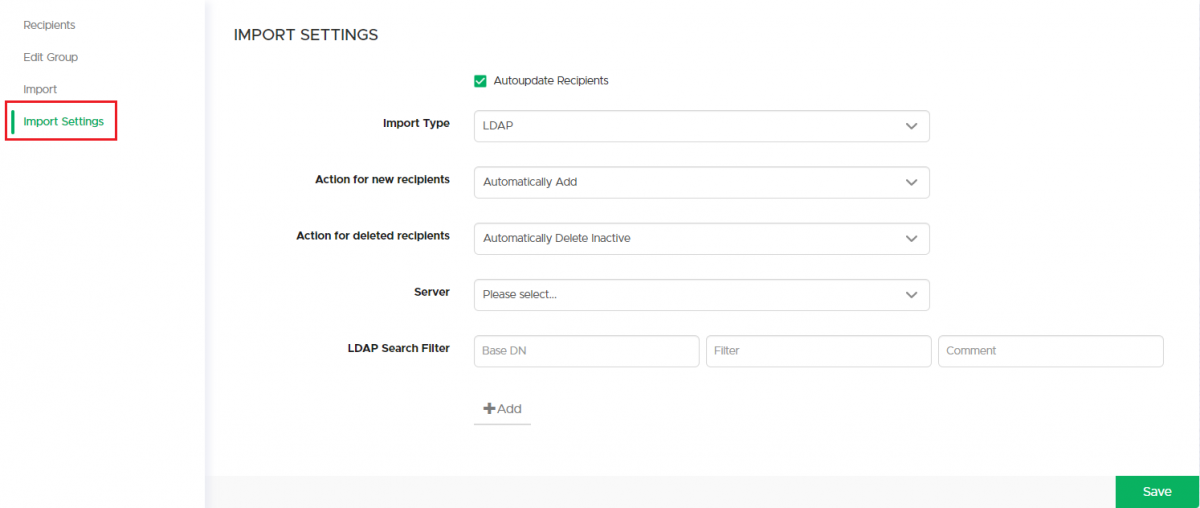
Recipient group associations
If you have multiple recipient groups with the same name (this can happen if you, for example, copy a campaign with recipients), use this procedure to find the correct group/campaign association:
Step 1: Go to the "Configuration" tab within your campaign
Step 2: Click on the "Recipients" tab to get to the associated group
Step 3: Rename your group in order to identify it better
As an alternative, you can also hover over the link and look at the group ID. When you hover over the groups within the generic recipient settings, you will see also the corresponding ID's.
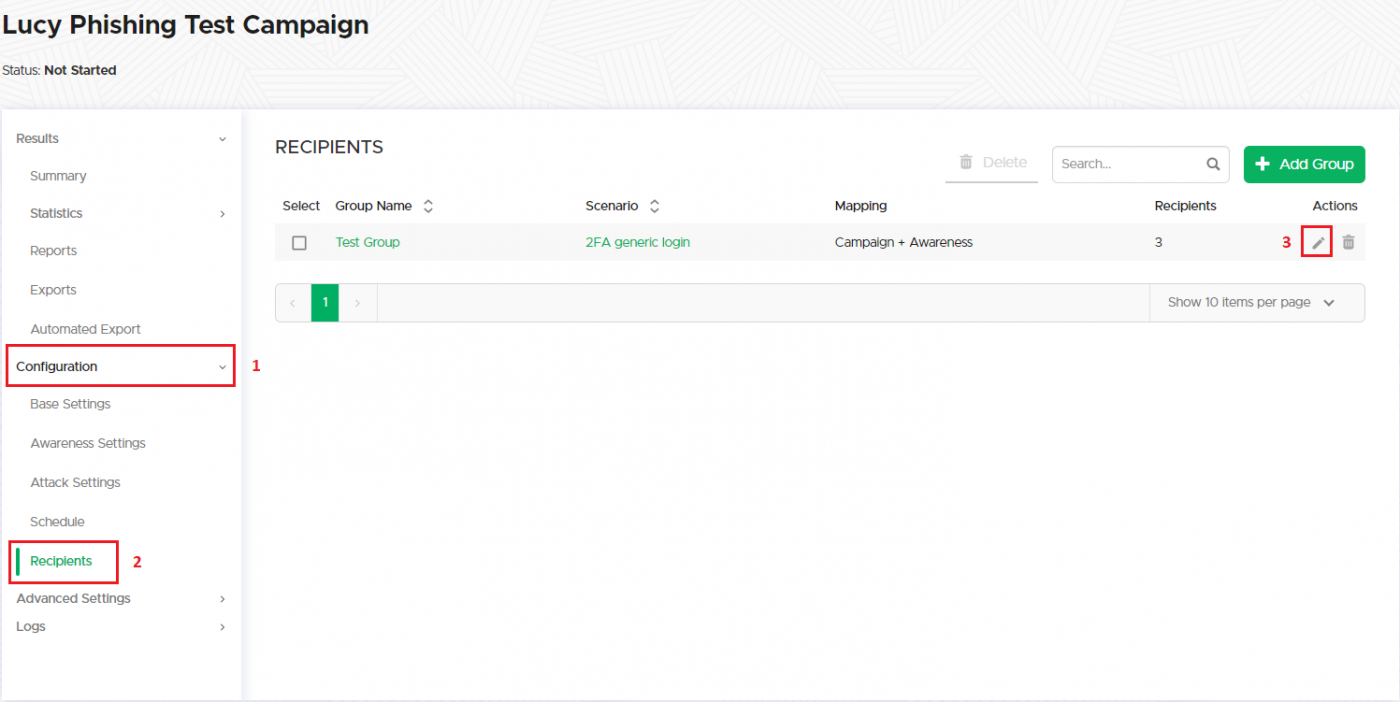
Language considerations
LUCY is able to deal with multiple languages within the same recipient group. It is not necessary to define different groups for each language. Please consult this section for more information.
Identify recipients that have been already tested
LUCY allows you to identify recipients that have been previously tested. If you click on the recipient group details you will notice that there is a column called "already tested" which shows you the last date this user has been tested.
Filter Recipients
After importing your mail recipients you will see a search field that allows you to search & filter specific emails in your list:
Disable recipients from a group within a campaign
You can load a group into LUCY and then uncheck users, you don't want to test or train in this specific campaign. Just click on the according to the checkbox:
Recipient actions within a running campaign
Under the statistics/recipient tab, you will have a table view of all recipients used in a campaign. In the last column you can (1) re-send an attack to a specific user, (2) edit the user's details, (3) Update recipient stats or (4) remove the user stats from the specific campaign:
Copy Recipients
LUCY allows you to copy one or multiple recipients from one group to another group (new or existing).
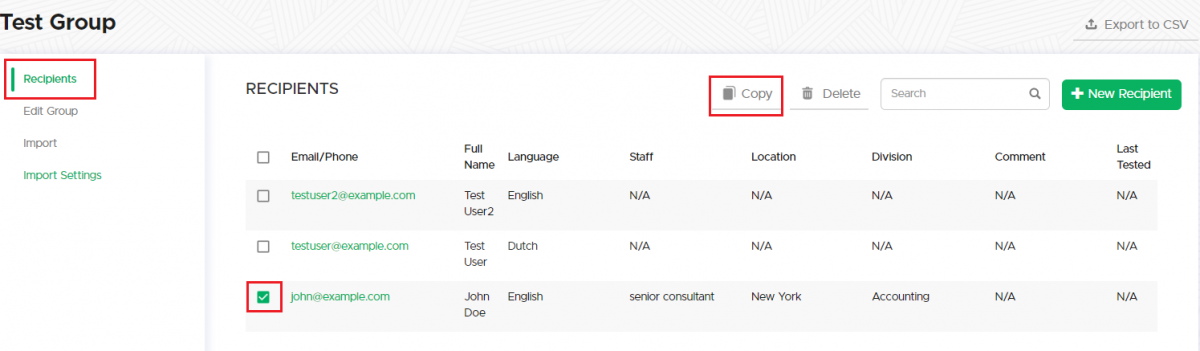
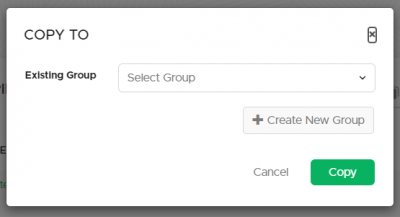
Import Error-Log
LUCY will create an import error log which will help you to quickly identify import errors with mail addresses that had a syntax error. For LUCY please click here. Please note, that LUCY cannot handle the wrong syntax. Also, don't use header lines. Duplicate or wrong entries will not be imported.
Custom Recipient Fields
In LUCY you have the ability to create custom recipient fields. You can add any new recipient attribute you want (e.g. city, gender, education, etc.). Those attributes can be used for using customized statistics in LUCY (dashboard filters or raw exports).
In order to create a new custom field go to recipients. Under the recipient link you will find the "custom field" link:
The new recipient attribute (can be freely chosen) is then added as a new attribute in the recipient list: