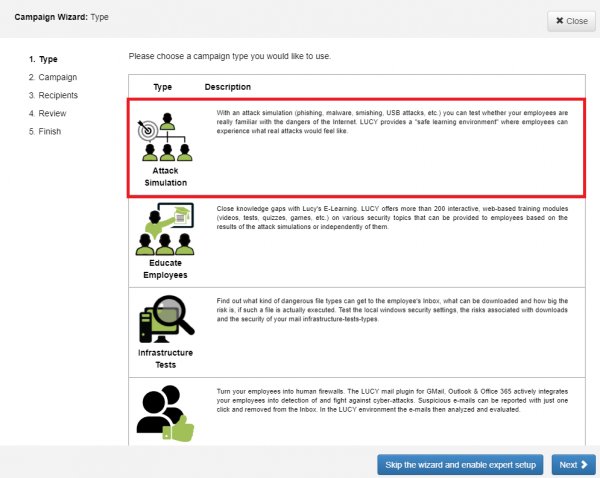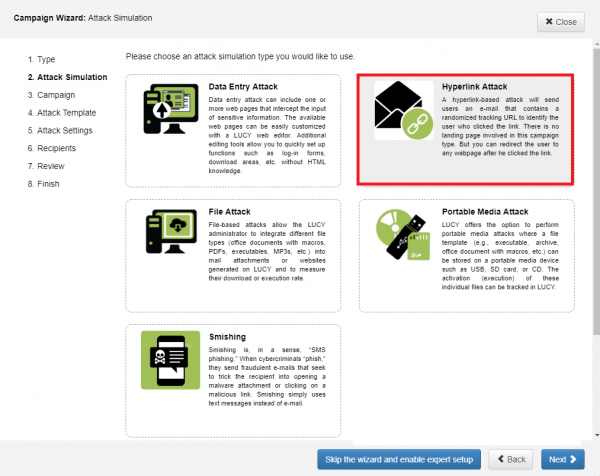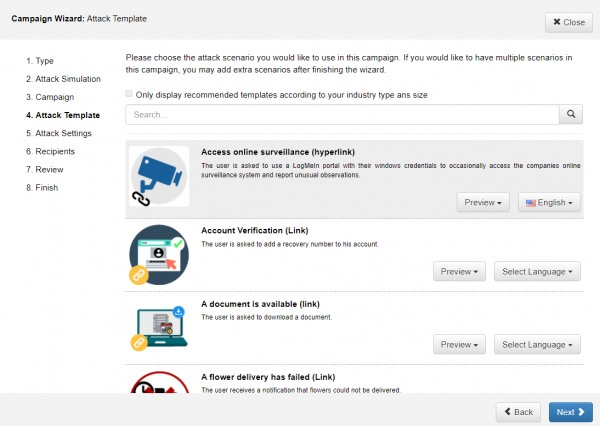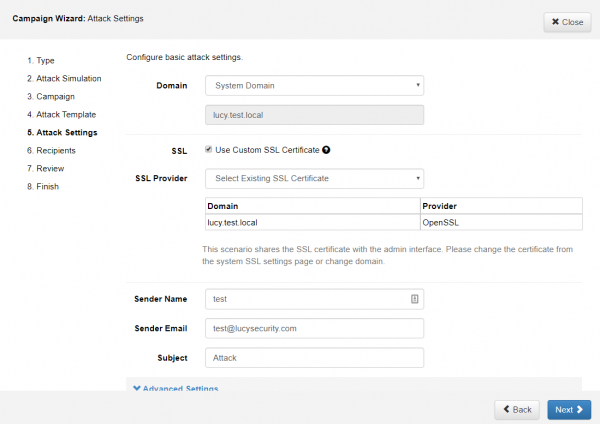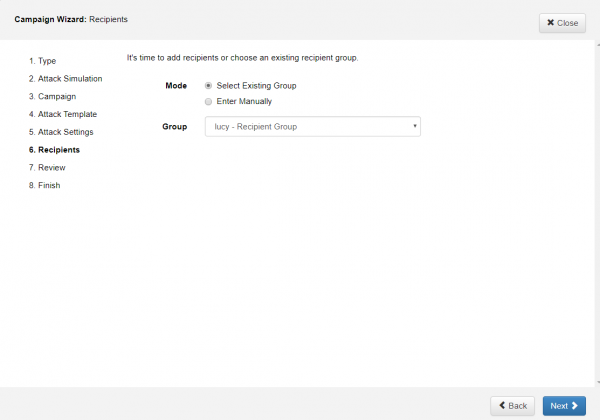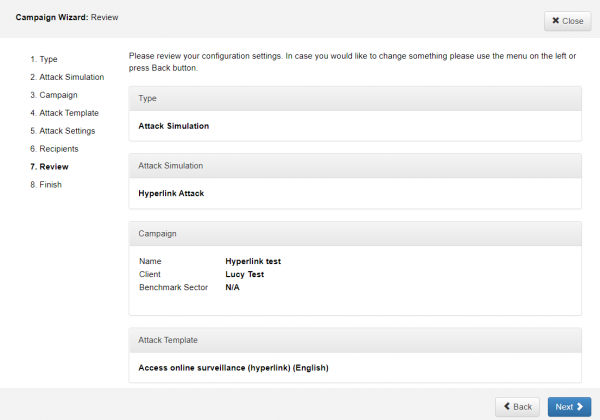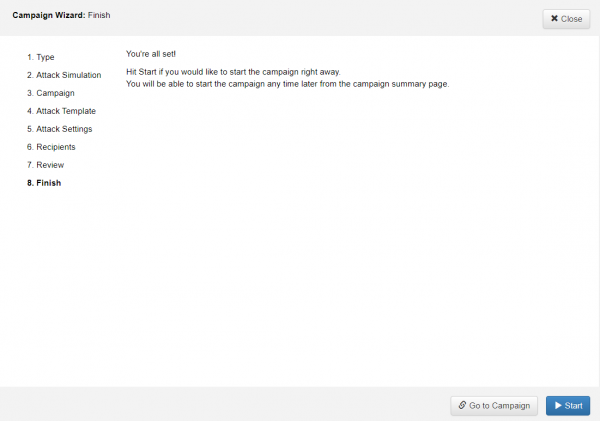Table of Contents
Hyperlink based campaigns
A hyperlink based campaign will send users a mail with a randomized tracking URL within the mail. If users click that hyperlink they get redirected to an external webpage which needs to be defined within the campaign. As a result a hyperlink only campaign does not contain a webpage hosted on LUCY, it only contains a message template (mail or SMS) which a hyperlink.
To start a "hyperlink campaign" go through the following steps:
- Press "New Campaign".
- Select Attack Simulation, click "Next" button.
- Select Hyperlink attack, click "Next" button.
- Name your Hyperlink campaign and choose a client, click "Next" button.
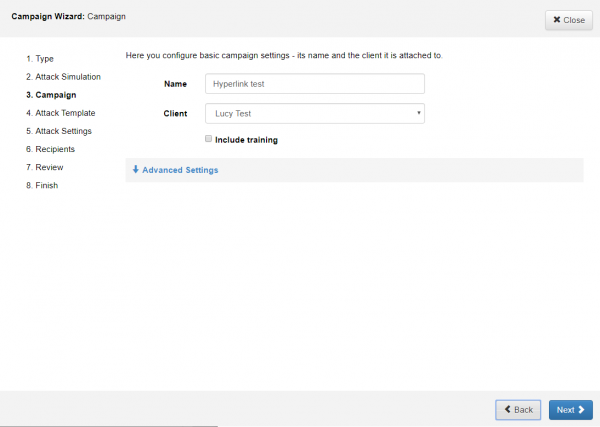 If you mark "include training" and you want to set up an Awareness course - you can find information here Awareness (eLearning) Settings
If you mark "include training" and you want to set up an Awareness course - you can find information here Awareness (eLearning) Settings
All information regarding advanced settings you can find here - Expert set up. You can always set up these settings after creating a campaign.
- Find the necessary template, which you think will be the best for your business. Select language and then press next. You can jump on any previous step by clicking on it in the list on the left side of the wizard window.
- Choose domain according to your system settings, Mark SSL Certificate if you have it and then fill Sender Name, Sender Email and Subject of your Email. These lines should be filled and look like a real mail.
- Add recipients in your campaign, you can add a group, if you add it before in recipients tab - Here is more information regarding recipients or you can add manually. Click "Next" button.
- Check all settings again, if everything good - click "Next" button.
- Here you go! You can start your campaign right now or you can go to the campaign and set up other settings.
Redirection in hyperlink based campaigns
In case nothing has been defined in the redirect field in the campaign, the recipient would be redirected to the Google main page once the hyperlink has been press in the campaign. This is expected and it means that the link actually works.
The common redirection to be used with a hyperlink phishing simulation is the awareness webpage.
To use this go to Campaign > Attack Settings > Edit Scenario Settings and insert into the field "Redirect ULR" the value:
%awareness%
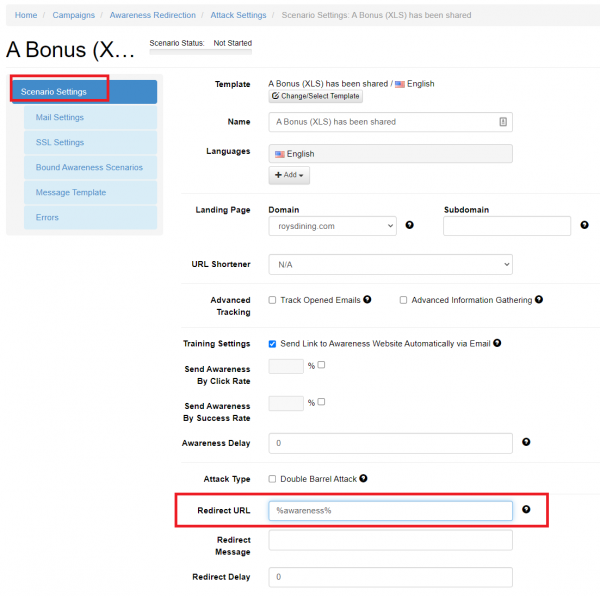
Make sure to add the awareness scenario into the campaign by going to Campaign > Awareness Settings > New Awareness
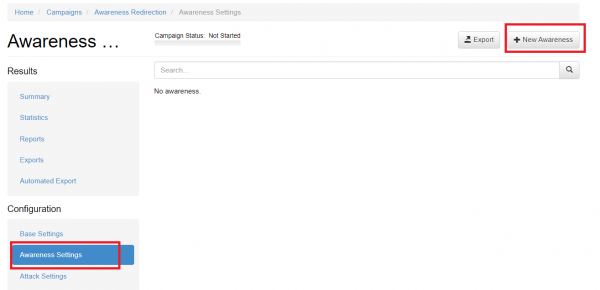
The training can be chosen from the list. The list of available awareness templates can be extended by going to Settings > Templates > Download Templates.
For more redirection options please consult this article.