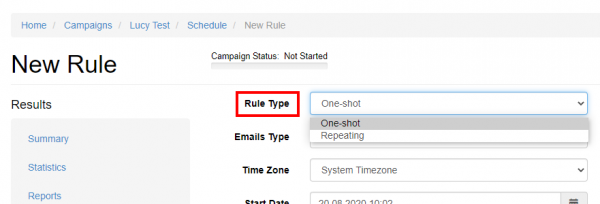Table of Contents
Using the scheduler in LUCY
Background info
LUCY allows you to schedule a campaign. These mechanisms allow you to build an intelligent phishing campaign with multiple rules, testing user awareness in different scenarios and also different time periods. This might keep the security awareness at a high level if users know that the company performs sample phishing tests on a small group of random users over a long period.
Where to find the scheduler
The scheduler can be configured within each campaign in the left navigation menu:
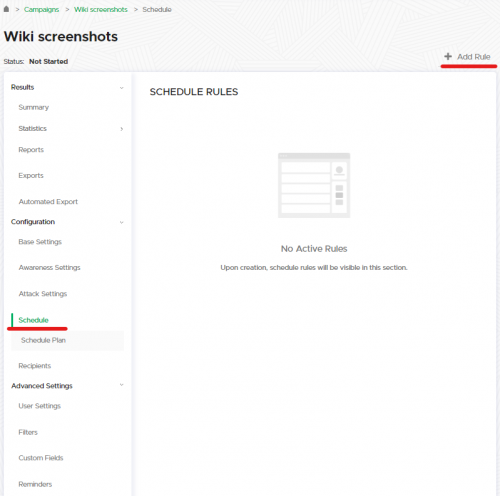
Scheduler settings
Step 1: Confirm time zone settings.
Step 2: Add Recipients.
Step 3: Define the schedule rules. Read on for an overview of all the settings.
Rule type
- One-shot: One-shot rules only run once.
- Repeating: Repeating rules run on an interval. You can send emails uniformly (everyone gets the same new email each time the rule is repeated) or randomize them (everyone gets a random email each time the rule repeats).
- Yearly: Read more about this rule type here.
Emails type You can define here if the rule only applies to the lure mail, the phishing attack, the awareness message or all.
Time zone Make sure this setting agrees with your workstation's time zone so the scheduler's timestamps match up with the rest of your workstation.
Start & stop date Configure the start/stop day of the rule. For One-shot rules you can use the calculator tool to have Lucy figure out how much time the rule requires in order to complete. Click the calendar icon in the Stop Date field to open the calculator tool:
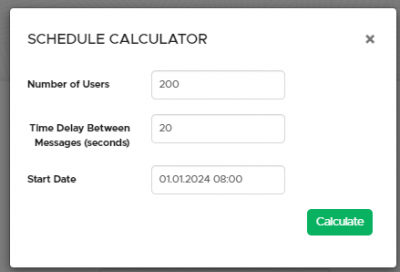
For repeating rules you need only configure the start date here.
Update schedule plan for new recipients Starting in version 4.14 existing schedule plans can be automatically updated with new recipients after their creation. If you are on an earlier version, schedule plans are immutable once created. To update a schedule plan prior to v4.14 you must create a new schedule plan with the changes you want to implement.
Do not send emails on certain days of the week Select days from this list to configure the scheduler not to send emails on these days. The scheduler tool will account for these off days when building the plan.
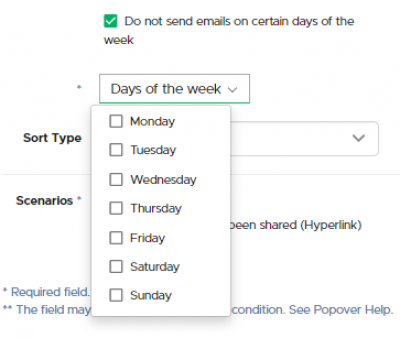
Sort type
- Default All recipients will receive the same emails in the same order. Essentially no randomization.
- Full random Randomize the order of all scenarios in the schedule. Recipients will receive all selected scenarios, but each of them will get them in a random order.
- By scenarios Only available for repeating rules.
Start & stop hour Required only for repeating rules, this range defines the daily working hours of the schedule. Like with the days of the week setting above, Lucy will not send emails outside of the defined hours and will adjust the total length of the schedule to accommodate the gaps.
* Scenarios & Recipient groups: You must associate at least one email and one group with the rule.
Step 4: Verify your scheduler settings. When you're ready click "Save" to update the schedule plan. You can view (and rebuild) your existing schedule here:
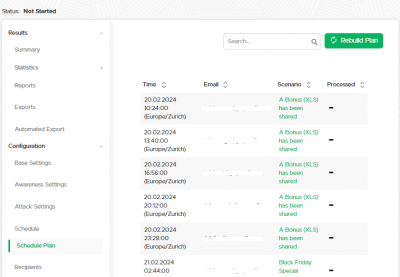
Step 5: Start your campaign.
Scheduler and lure templates
Please note that the delay for the Lure message does not work if you create a single schedule rule for the attack and lure; the rule sends the lure immediately along with the attack. Use a separate scheduling rule for the lure attack.