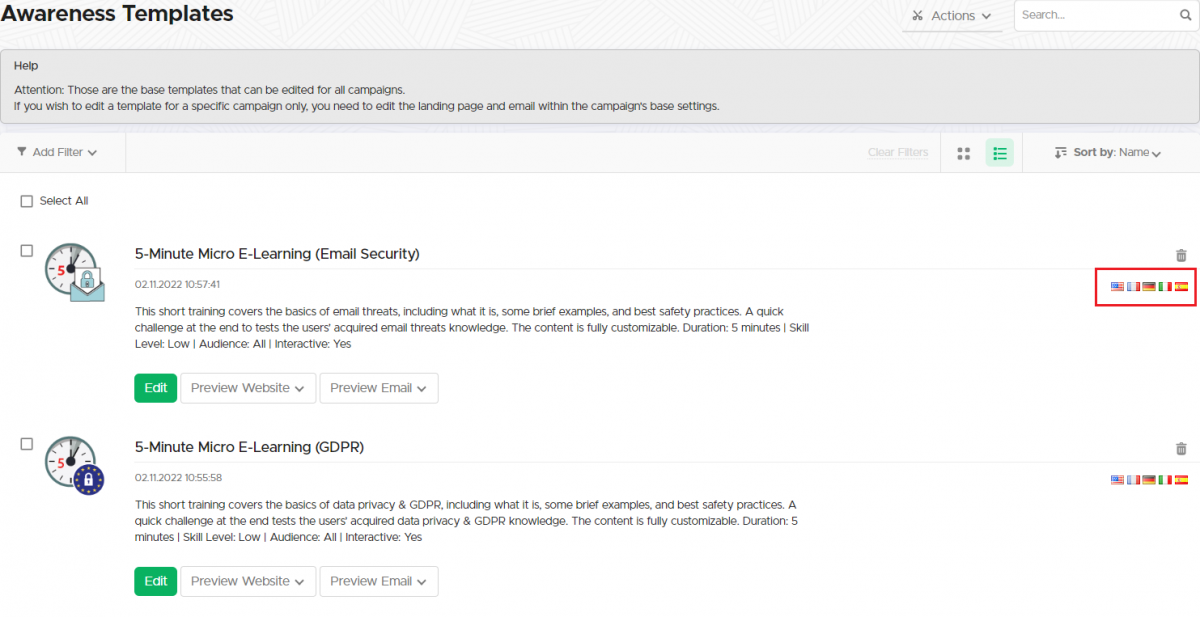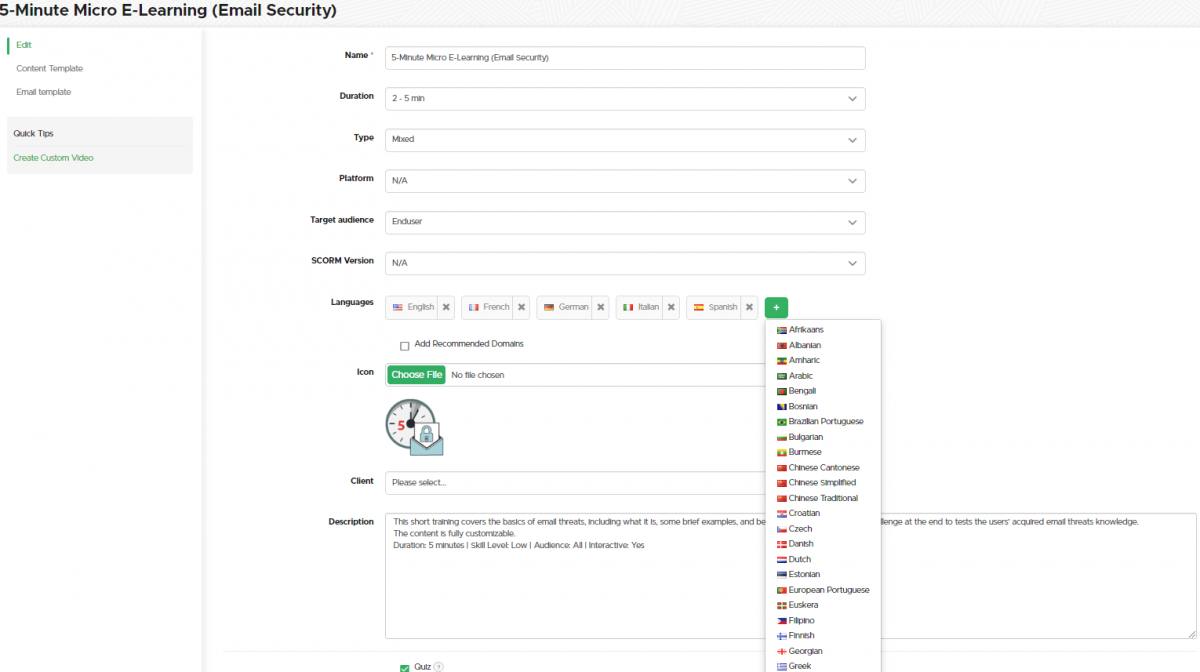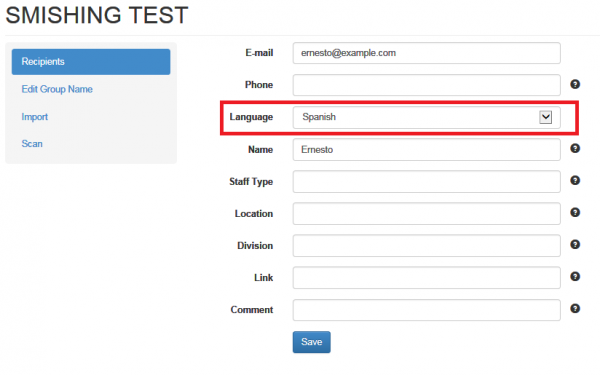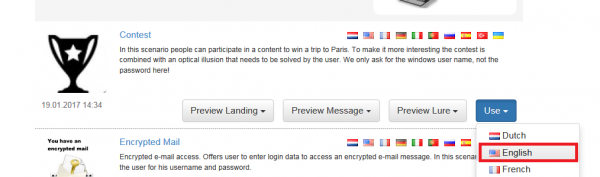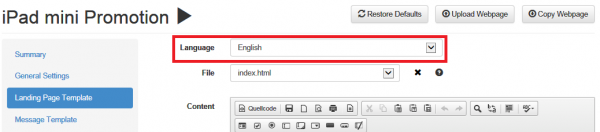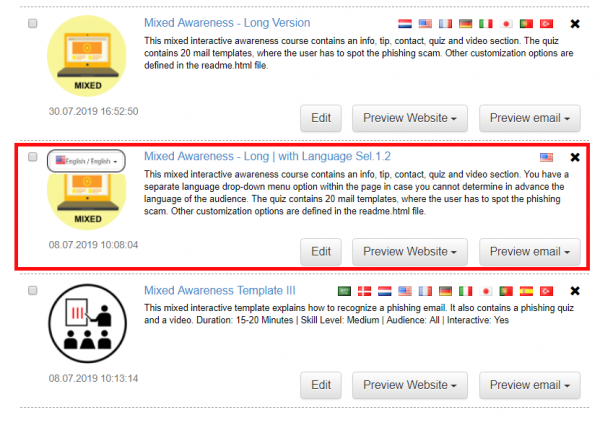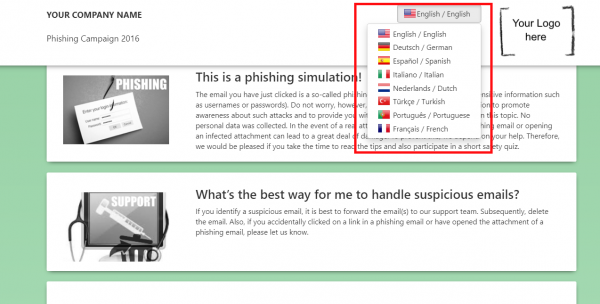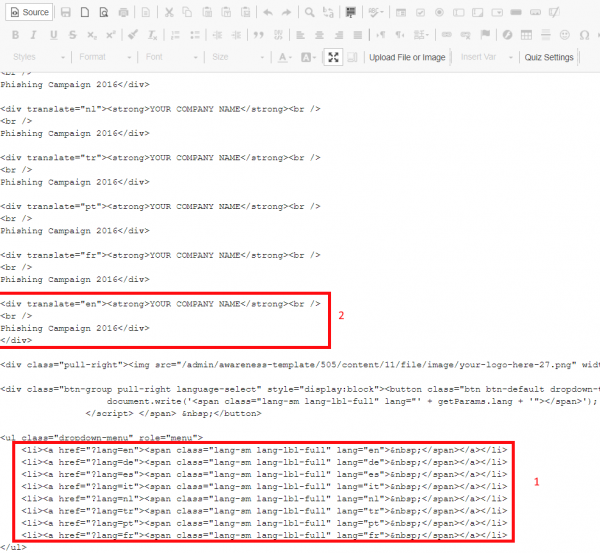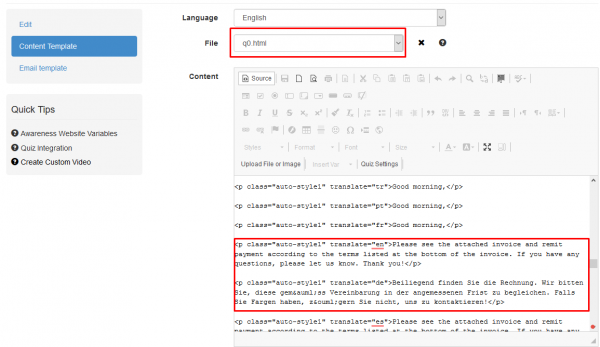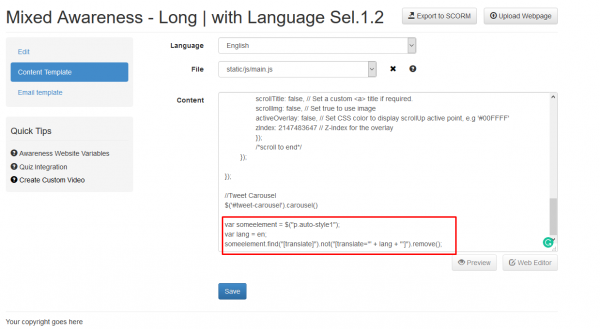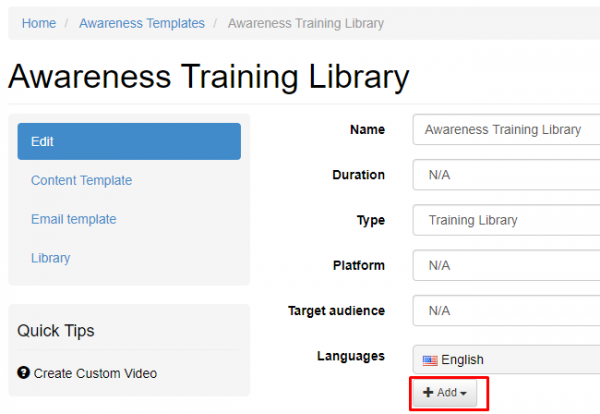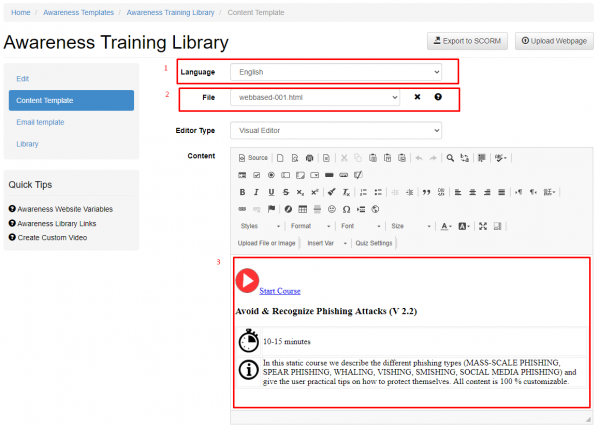Table of Contents
Language attributes in LUCY
The application is equipped with 130 standard language attributes. However, we can add any language by request and thus theoretically support all 6500 existing languages worldwide.
Existing translations in LUCY
LUCY provides attack and awareness templates already translated in different languages:
All new templates will be published in English first. They will then be translated into the following primary LUCY languages within a period of 6-8 weeks:
- German
- Spanish
- French
- Italian
- Portuguese
Secondary languages (languages that have a lower priority and therefore are translated only after 3-4 months) are:
- Dutch
- Turkish
- Danish
- Chinese (Traditional)
- Arabic
- Japanese
- Russian
Other languages can be done on request. Lucy offers the possibility to add a new language to each template within seconds:
Configuration of campaigns with multiple languages using recipient groups
Introduction: If you create a campaign and want your employees to get the correct language, you won't need to create a separate scenario for each language. LUCY has the ability to dynamically send the correct language template to the recipient, if you have defined the language for each employee in the recipient settings.
Step 1: upload a recipient group, where you have the correct language associated with each recipient. The language must be specified in English within the recipient list (if you want a recipient to get a German template, his language attribute must be "German" and NOT "Deutsch"). If you don't specify a language with the recipient, he will get the base language that was selected when adding a new scenario.
Step 2: When you create a new campaign and select a new scenario, LUCY will ask you which base language you want to use. You can only select one base language at this point:
Step 3: Within the scenario settings you now have the possibility to add further languages. Please select the additional languages for your scenario.
Step 4: When you edit the landing page or edit the message template you will see a drop-down menu appearing at the top with the additional language you added in the previous step. If the template is already available in the desired language, the according content will appear once you to select the language. If there is no template with the desired language, you will need to create the template yourself first.
Configuration of campaigns with multiple languages using dropdown menus in templates
If you don't know the language of the user or allow the users to choose the language themselves, you can work with specific awareness templates. We have different examples within the awareness section that illustrates the technology:
You can add more languages within the source code (1). Each text in a separate language needs its own div tag (example: <div translate="fr" for the french translation of the text):
Next, please open the q0.html file and you can see the following strings there:
For the paragraph, the translate attribute is entered. If this attribute = "en" - English is implied, similarly for other languages.
Then please create and paste this code into the javascript (in any or separate js file):
- var someelement = $ ('… select the element …');
- var lang = $ ('… choose the language …');
- someelement.find ("[translate]"). not ("[translate = '" + lang + "']"). remove ();
For example:
You can create other templates using the same technology. As an alternative, we can create a multi-language dropdown template from any existing template in LUCY. Please contact support@lucysecurity.com for pricing.
TRANSLATE TEMPLATES
We can translate and proofread any web based template (attack- or awareness) for you. The translation includes the message template and the landing page(s). Pricing per language per web based template:
The translation process usually takes around 5-10 days, depending on the length of the template.
If you want to translate templates yourself, please go through the following steps:
Step 1: Add the according language inside the template and save the template. LUCY will then create a copy of the template in English. You will have to replace the English text then with the desired text in your language.
Step 2: Select the according language (1), select the file inside the course which you want to translate (2) and insert the translated text inside the editor (3). Sometimes it is required to insert the translated text in the source code. Once you inserted the text, please save the template.
CREATE CUSTOM TRANSLATED TEMPLATES
We can create custom attack or awareness templates for you. Pricing on request
CREATE CUSTOM TRANSLATED VIDEOS
Please consult this chapter.