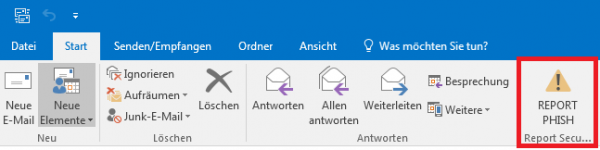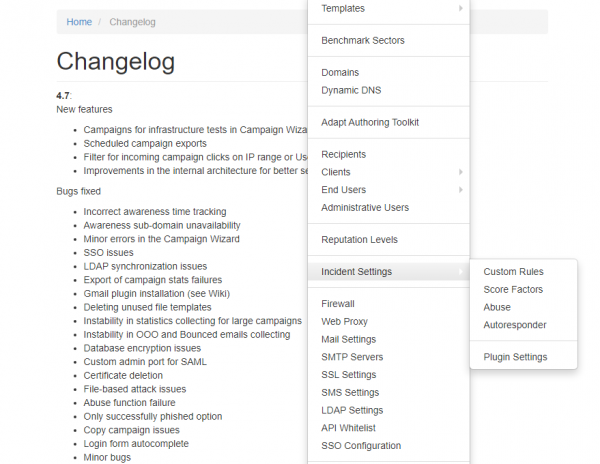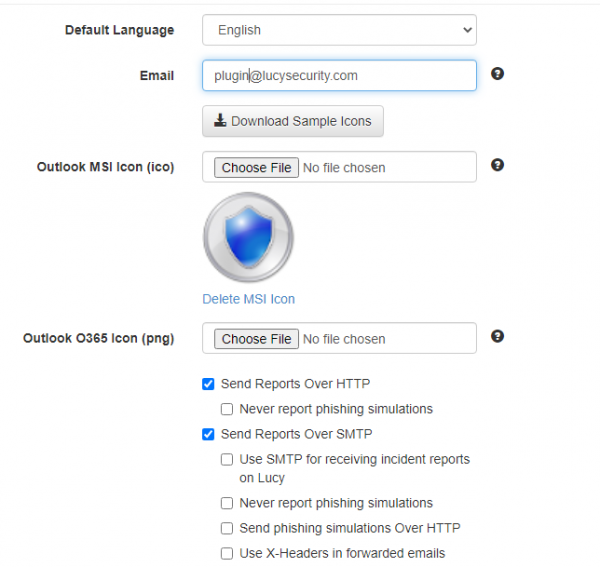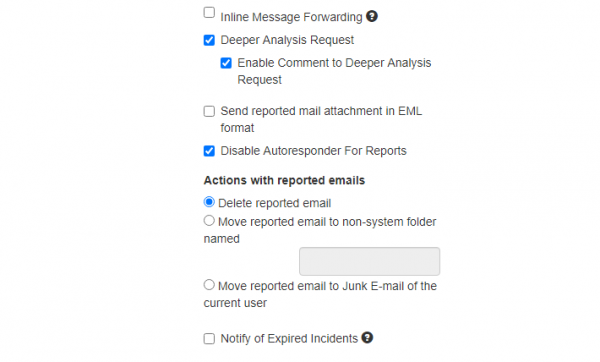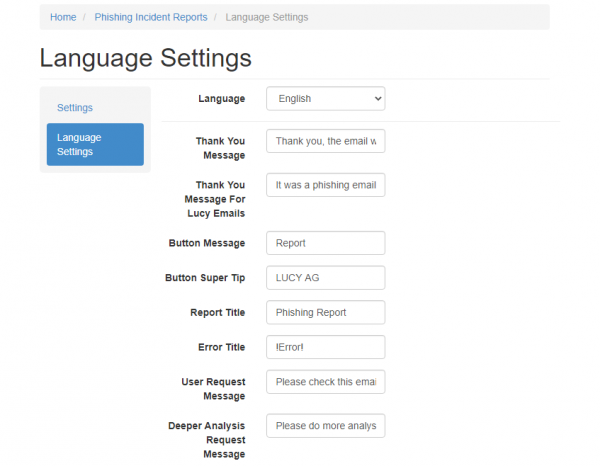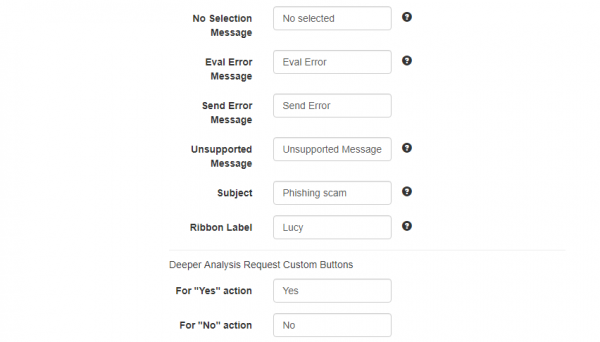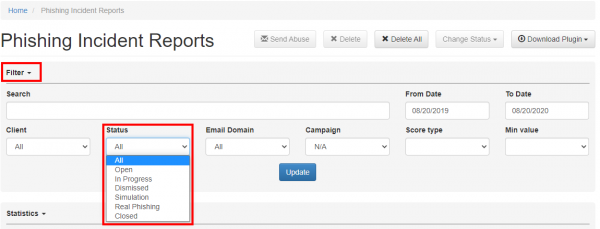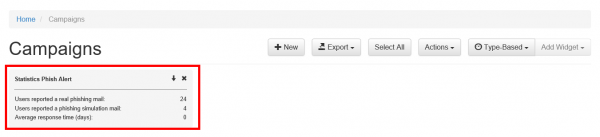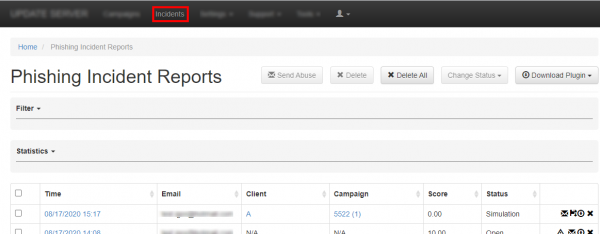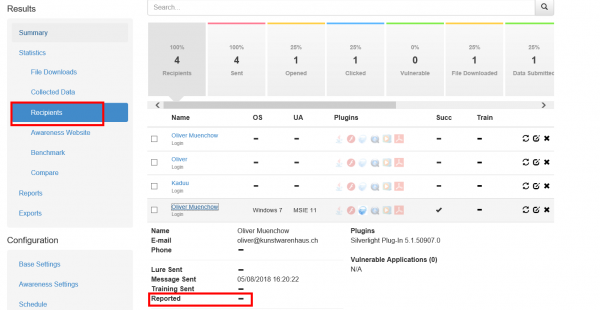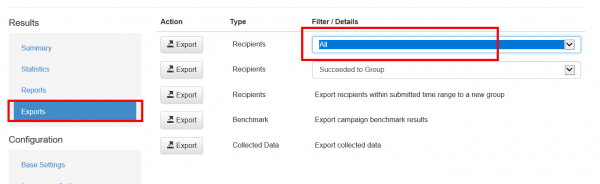Table of Contents
Introduction
LUCY comes with a "Phish Alert" plugin/addon for mail clients or browsers:
- Outlook 2016
- Outlook 2019
- Office365 Desktop
- Office365 Web
- Office365 Mobile
- Outlook for Mac
- Office for Mac 2016
- Office for Mac 2019
- Gmail
This add-in gives your users a safe way to forward suspected Emails with only one click and have them analyzed automatically by the Threat Analyzer in LUCY. The tool empowers users to proactively participate in an organization’s security program and makes it easy for your employees to report any suspicious email they receive. It has two main features
a) Forward the mail (.msg) to a predefined mail address (e.g. your security team). Within the plugin you have the ability to define a custom message that appears to the user after the mail gets reported. Once the message gets forwarded to your team, it will automatically be deleted from the user's inbox to prevent future exposure.
b) Report back to LUCY: the plugin may forward suspected phishing emails as well LUCY generated emails back to the LUCY server via HTTPS. If the mail was generated by LUCY, the reports will automatically be processed within the campaign statistics. All other emails can be analyzed in LUCY using our threat analysis engine.
There are 3 variations of the Report Plugin by design:
Configuration
Incident Settings
The configuration of the plugin and phishing incidents is done within the settings menu (Admin/Settings/Incident Settings) where you can define the settings for:
- Custom Rules (create special rules with Regex filters to flag emails)
- Score Factors (adjust the scores for specific incident events)
- Abuse
- Autoresponder
- Plugin settings
Plugin settings
Plugin Variations Feature Support Comparison
Main Settings
| Setting Name | Description | Outlook (MSI) | Office365 (XML) | Gmail |
|---|---|---|---|---|
| Default Language | Set the default language for the plugin. | + | + | + |
| the mail address of your security team. This is the address, where suspected phishing mail gets forwarded. The whole mail will be attached as a .msg (for MSI plugin only) and send to a predefined mail address. You may use multiple emails separated by a semicolon symbol (;). Example: john@doe.com;bill@gates.com. | + | + | + | |
| Outlook MSI Icon (ico) | Choose an icon for a visual representation of plugin's button in the Outlook MSI interface. Once it has been picked up there is a preview and an option to delete icon. | + | - | - |
| Outlook O365 Icon (png) | Choose an icon for a visual representation of plugin's button in the Office365 Outlook interface. Once it has been picked up there is a preview and an option to delete icon. | - | + | - |
| Send Reports Over HTTP | Enable this option, if you want the Outlook Plugin to send a copy of the reported phishing mail to LUCY (does not include emails from phishing simulations) and additionally add the statistical info about reported phishing emails to LUCY. | + | + | + |
| Never report phishing simulations | No reports will be sent over HTTP if user reports a simulation email generated by Lucy. So the plugin will send only "real phishing" emails over HTTP. | + | + | - |
| Send Reports over SMTP | Enable this option, if you want to forward the mail to the predefined mail address via SMTP. If enabled, the plugin will send the report to the email you provided on the same page. That is supposed to be your own email or the email of your security team. Please do not use this method at the same time with HTTP to send reports to LUCY, if you do not want to have duplicated reports. Only pick one delivery method. | + | + | + |
| Use SMTP for receiving incident reports on Lucy | if enabled, Lucy will suppose it has to intercept emails that plugin sends over SMTP, so it configures the local postfix accordingly. All emails received will be added to incidents. If you do not enable this, even if the email configured points to Lucy, nothing will happen - Lucy won't wait for reports over SMTP. This option requires that the first e-mail in the "Email" field should be the e-mail of Lucy postfix server | + | + | + |
| Never report phishing simulations | No reports will be sent over SMTP if user reports a simulation email generated by Lucy. So the plugin will send only "real phishing" emails over SMTP. If HTTP is disabled as well, Lucy will not get these reports either, as there is no other delivery method configured for these reports. | + | + | + |
| Send phishing simulations over HTTP | If the option is enabled, the plugin will send reports regarding phishing simulations to LUCY via HTTP. | + | + | - |
| Use X-Headers in forwarded emails | If true, the plugin will make the following changes in the email forwarded over SMTP: * Add a new header X-CI-Report: True * Add a HTML code <p>X-CI-Report: True</p> after the body tag within the email body. | + | + | - |
| Inline Message Forwarding | If true, the plugin will clear the body of the forwarded email when sending the report via SMTP. | + | - | - |
| Deeper Analysis Request | If true, the plugin will ask the user whether to request deeper analysis of the reported phishing mail. | + | + | - |
| Enable Comment to Deeper Analysis Request | If Deeper Analysis Request is true, the plugin will offer to the user an additional text box where the user can type any comment to the deeper analysis request. Additionally the user can configure a custom text that will appear instead of "Yes" or "NO" labels on the buttons | + | - | - |
| Send reported mail attachment in EML format | Reported email message will be sent as an *.eml attachment. | + | + | + |
| Disable Autoresponder For Reports | If true, LUCY will not send an automatic email to a user as a reaction to report. | + | + | + |
| Delete reported email | Set this action option and the plugin will delete the reported emails. | + | - | - |
| Move reported email to a non-system folder named | Set this option and the plugin will move reported emails to the custom-named folder. Type in the folder name in the field below. | + | - | - |
| Move reported email to Junk E-mail of the current user | Set this action option and the plugin will move reported email to Junk E-mail of the current user. | + | - | - |
| Notify of Expired Incidents | Check this to receive notification if there are reports older than 30 days. This notification will be delivered via email. | + | + | + |
Language Settings
Language settings are required to be configured before the initial download of the plugin from the Incidents Tab.
The language sample text (English) can be found here.
Please note, multi-language support is only available for the MSI plugin.
The locale will be set automatically according to the Outlook's language.
Otherwise the default language will be used.
| Setting Name | Description | Outlook (MSI) | Office365 (XML) | Gmail |
|---|---|---|---|---|
| Language | Choose the language preset to configure it specifically for the needed language. | + | + | + |
| Thank you message | The message that will be displayed after the user marks a suspected phishing email and pushed the plugin button. | + | + | - |
| Thank you message for LUCY mails | The message that will be displayed for all emails, that are created by LUCY within a simulated phishing campaign. | + | + | - |
| Button Message | The name of the button in Outlook. | + | - | - |
| Button Super Tip | The help text displayed when the user hovers the mouse over the button. | + | - | - |
| Report Title | The title of the message that will be displayed after the user marks a suspected phishing email and clicks the plugin button. | + | + | - |
| Error Title | The title of the message that will be displayed when any error occurs. | + | + | - |
| User Request Message | The message that will be displayed after the user marks a suspected phishing email and clicks the plugin button. | + | + | - |
| Deeper Analysis Request Message | Deeper analysis request confirmation text. This message box is shown after user clicks on the report button. | + | + | - |
| No Selection Message | The title of the message that will be displayed after the user clicks phish button without any selected email. | + | - | - |
| Eval Error Message | Text displayed when the error of getting the selected item occurs. | + | - | - |
| Send Error Message | The message that will be displayed when an issue with sending the report occurs. | + | - | - |
| Unsupported Message | Text displayed when user tries to report an unsupported item (calendar event, etc). | + | - | - |
| Subject | The subject of the forwarded email message when sending a report over SMTP. You may use %subject% variable to insert the subject of the phishing email. Example: Phish Alert %subject%. | + | - | + |
| Ribbon Label | The name of the area in which the button is located. | + | - | - |
| For "Yes" action | Set the Deeper Analysis Request Custom Button for "Yes" action. | + | + | - |
| For "No" action | Set the Deeper Analysis Request Custom Button for "No" action. | + | + | - |
The algorithm logic for the different delivery options in the plugin is as follows:
- Is HTTP enabled? If yes, send a report over HTTP, regardless of its status (simulation or real)
- Is SMTP enabled? If no, stop, otherwise go to next
- Is "Never report phishing simulations (Suppress SMTP)" enabled AND this is a simulation email? If BOTH are yes, then stop, otherwise go next
- Send report over SMTP
For more clarification of various use cases of the plugin configuration please refer to the examples here.
Known Issues: if you use SMTP for receiving incident reports on Lucy within the incidents, Lucy will intercept all your emails to the domain specified. If you use example.com as a domain for receiving the incidents in LUCY, the internal Postfix server will be listening for this domain for incoming mails. If you now start at the same time a phishing or awareness campaign and try to send your emails to "@example.com", LUCY will not forward those emails externally.
Phishing Incident Center Features (Threat Analyzer)
Phishing Incident Reports created by users are collected in the Incidents section.
- Dashboard Filter: LUCY allows you to filter the incoming mails on the dashboard:
- Centralized Analysis: This feature allows you to analyse the incoming mails manually or automatically
- Centralized Campaign Reporting: Any reported mail which is part of a phishing simulation will be processed within the campaign statistics
- Threat Mitigation: The Threat Mitigation allows you to take actions against legitimate phishing attacks
- Custom Regex & Score: LUCY allows you to define custom rules to scan mails for specific keywords and flag them with a individual threat score.
Detection of real phishing mails vs. Phishing simulations
The plugin automatically handles emails created in a phishing simulations from LUCY: it will ensure that only reports of potentially malicious emails are delivered to appropriate security staff. All emails created by LUCY itself will create a custom message to inform the user, that the mail has been send as a part of a security awareness program. LUCY generated phishing mails won't be forwarded to the security team. But they will be reported back to LUCY in order to process the information within the campaign statistics. The reported mails will then be purged from the successful attack listings in LUCY.
Where are incidents (LUCY generated emails) from the plugin reported?
If a user spots the phishing simulation and reports the email, you can see this information in various places:
- Incident widget on the dashboard:
- Incident tab:
- Under the campaign statistics (recipients) under the "reported" item:
- If you want a comparison of all reported emails, you can export the whole campaign data via CSV. Within the CSV there is a reported column:
The incidents reports will also be integrated on the dashboard under the general statistics.
For more detailed information on the report's analysis please proceed to Centralized Analysis.
Threat mitigation
The threat mitigation allows a LUCY admin to report reported phishing mails to according abuse contact of the provider's originating IP address taken from the message header. You can click on the mail symbol within the incident center to initiate the sending of the report. More info here.
API Integration
The e-mails reported to LUCY via plugin can be automatically forwarded to external systems (e.g. Splunk) via LUCY's REST API. This ensures a seamless connectivity to a SOC.
Technical Details
The plugin is a non signed MSI file and programmed as a C++/COM object. It is bundled with Microsoft Visual C++ 2015 Redistributable (x86) Package (14.0.23026). The loading time of the plugin is around 10 MS. It has been tested in 2016 and 2019. An Office365 and Gmail Plugins are also available.
A phishing mail generated in LUCY will have a "X-Lucy-VictimUrl" value in the mail Header. This allows LUCY to identify the phishing mail and Report it back to the app using a HTTPS call. Example:
X-Lucy-VictimUrl: https://microsoft.secure-log-in365.info/f56/phishing-report Message-Id: 20170414072426.390935E2095F@demo.phishing-test.services
If the user clicks the phish button where the HTTP delievery is configured in the Settings, a new click Event is generated. The variables could look like this:
url: https://demo.phishing-test.services/phishing-report
email: test@lucysecurity.com
message: Thanks. Your help is appreciated!
lucyMessage: This was a phishing simulation. Thank you for your help!
buttonText: Phish Reporter
submitHttp: yes
submitSmtp: yes
something is selected
user clicked yes
property accessor is ok
submitting over smtp...
successfully submitted over smtp
submitting over http...
url: https://microsoft.secure-log-in365.info/f56/phishing-report
HTTPS communication - plugin to LUCY: The XML always uses web browser to send data to Lucy. In case of running as a web-plugin in MS Outlook it uses the build-in web browser (for Windows it is Internet Explorer) to communicate with Lucy. Both, MSI and XML, use the proxy system settings (Windows > Control Panel > Network and Internet > Internet Options). If Windows-based authentication is required for the proxy, it will work transparently as well as for MSI and XML.
Using your own plugin to report emails to LUCY
There is a possibility to use your own plugin to report emails to LUCY. To do this you need:
- Configure your domain that is used for LUCY so that its MX records might point to LUCY
- Configure an email address for receiving incident reports in Settings - Incidents Settings - Plugin Settings, this email address should use the domain configured on step 1.
- Turn on check-boxes "Send Reports Over SMTP" and "Use SMTP for receiving incident reports on LUCY"
After these steps are done you can forward any email as an attachment to the configured email address and LUCY will treat these emails as incident reports and display them on the "Incidents" page.
Potential Issues
If you enable "send reports via SMTP" you cannot send emails to the same domain (e.g. "example.com") anymore: this setting will cause Lucy to intercept all your emails to "example.com" domain. If you remove the checkbox, then Lucy won't try to intercept emails for that domain and the feature will work as expected. Using "Send Reports Over SMTP" along with "Use SMTP for receiving incident reports on Lucy" is the other way to deliver phishing reports to Lucy. You can specify, for example, some custom email like lucy-phishing-reports@separatedomain.com as a primary email in Incidents settings, check both those checkboxes and point separatedomain.com MX records to Lucy. So all emails being sent to lucy-phishing-reports@separatedomain.com will be intercepted by Lucy, as well as emails sent from Outlook plugin - they will be added to the "Incidents" page. If you just want to receive a copy of incident report to your own email (yourname@example.com), that is not tied to Lucy, then you should keep "Use SMTP for receiving incident reports on Lucy" checkbox clear - in that case Lucy won't attempt to intercept anything and the plugin will just forward all reports to yourname@example.com.