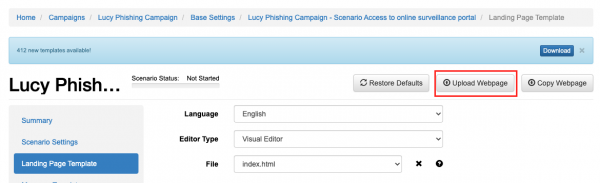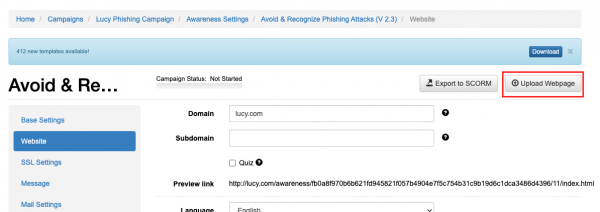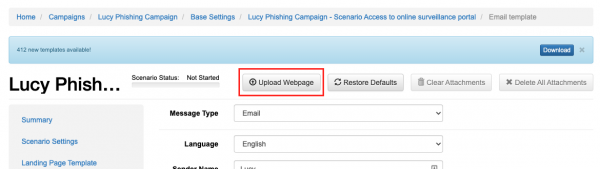Table of Contents
Import a webpage
You can upload your own webpage by clicking the "Upload webpage" button on a Landing Page template. The screenshot below shows how to upload a webpage to a phishing campaign.
The screenshot below shows how to upload a webpage to an awareness campaign.
The web page should be archived in a zip file. All HTML files should be placed into the root folder. The archive can contain external files and resources - they should be placed either into the same folder as HTML files, or into a sub-folder.
Useful File Names:
- index.html — Main file of the template, the entry point of your Landing Page.
- account.html — The page user sees after a successful login.
If your page contains a login form, its action should be set to "?login", so all password-capturing mechanisms will work properly.
Note: If you upload a site that is not W3C conform it won't be saved. Here is a simple example of an archive file that gives you an idea of how the webpage can be saved in order to work for the upload.