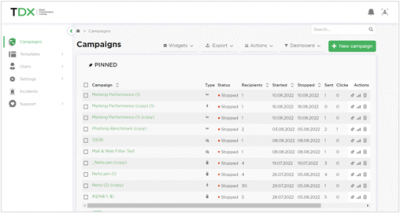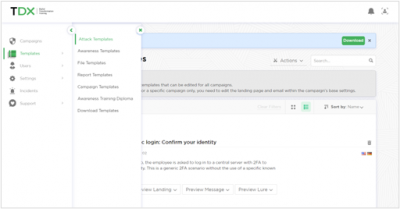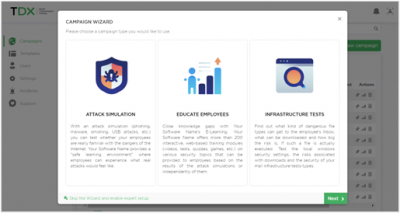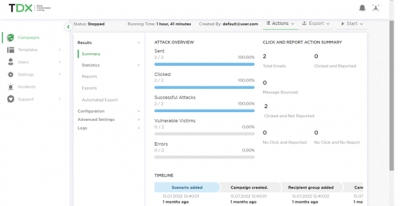release_notes
Table of Contents
4.9 Release Notes
This release, version 4.9, focuses on our exciting new UI (User Interface). The new look and feel gives ThriveDX’s Security Awareness Training solution a more intuitive and sleek look that is easier to navigate. With the aim to delight our customers, this UI enhancement puts the users in the center so that they can focus on what matters most, providing effective security training to their colleagues.
1. Main Updates
- Brand new User Interface including:
- New color scheme and styles
- Reorganized main menu and lower-level menus
- Smishing in the USA - ability to use custom domain for URL Shortener
- Security improvements
2. Detailed Description of UI Changes
2.1 Login Page
2.2 Main Menu
- Relocated from the very top to the left
- Added minimize & expand option
- Added icons
- Some items changed location to create a flatter menu
- Some items were grouped under new tabs for better organization and to minimize the need to scroll
Details of changes in locations of tabs in the main menu:
- Profile moved to the right
- License moved from Support to Profile
- Password moved under Account (in Profile menu)
Changes in the order of main menu tabs:
- Campaigns → Templates → Users → Settings → Incidents → Support
- Templates moved one tier up from underneath Settings to the main menu
- User related settings moved one tier up from underneath Settings to the main menu
- Settings:
- Domain related settings were grouped under “Domain Management”
- Backup, Migration Tool, and Exports moved from Support to Settings under “Backup & Restore”
- Support: Some items were grouped in new sub-tabs: Status, System Tests, and System Logs
- Tools tab was canceled and the items underneath it moved:
- Mail Spoofing Test moved from Tools to Support→System Tests
- Mail & Web Filter Test moved from Tools to Support→System Tests
- File Browser moved from Tools to Settings
- Sessions functionality was canceled altogether
2.3 Campaigns Page
Details of updates:
- Widgets moved from the right to the left
- New Campaign moved from the left to the right
- Select button was removed and instead Select All functionality was added to the table itself
- Search moved from the left to the right
2.4 Campaign Wizard
Campaign Wizard Type - three options available:
- Attack Simulation
- Educate Employees
- Infrastructure Tests
The link to Engage Employees was removed from this location (it was already deactivated in previous versions).
2.5 Campaign Summary Page
Minor design changes:
- Exposed elements in tier 1 are now aggregated in tier 2 under Actions:
- Reset Stats, Report, and Save as Template
- Some pie charts are now presented at bar charts
- Timeline at the end of the page is now horizontal instead of vertical
2.6 Templates
release_notes.txt · Last modified: 2022/09/21 11:32 by editor8