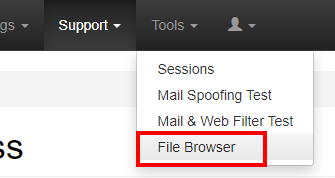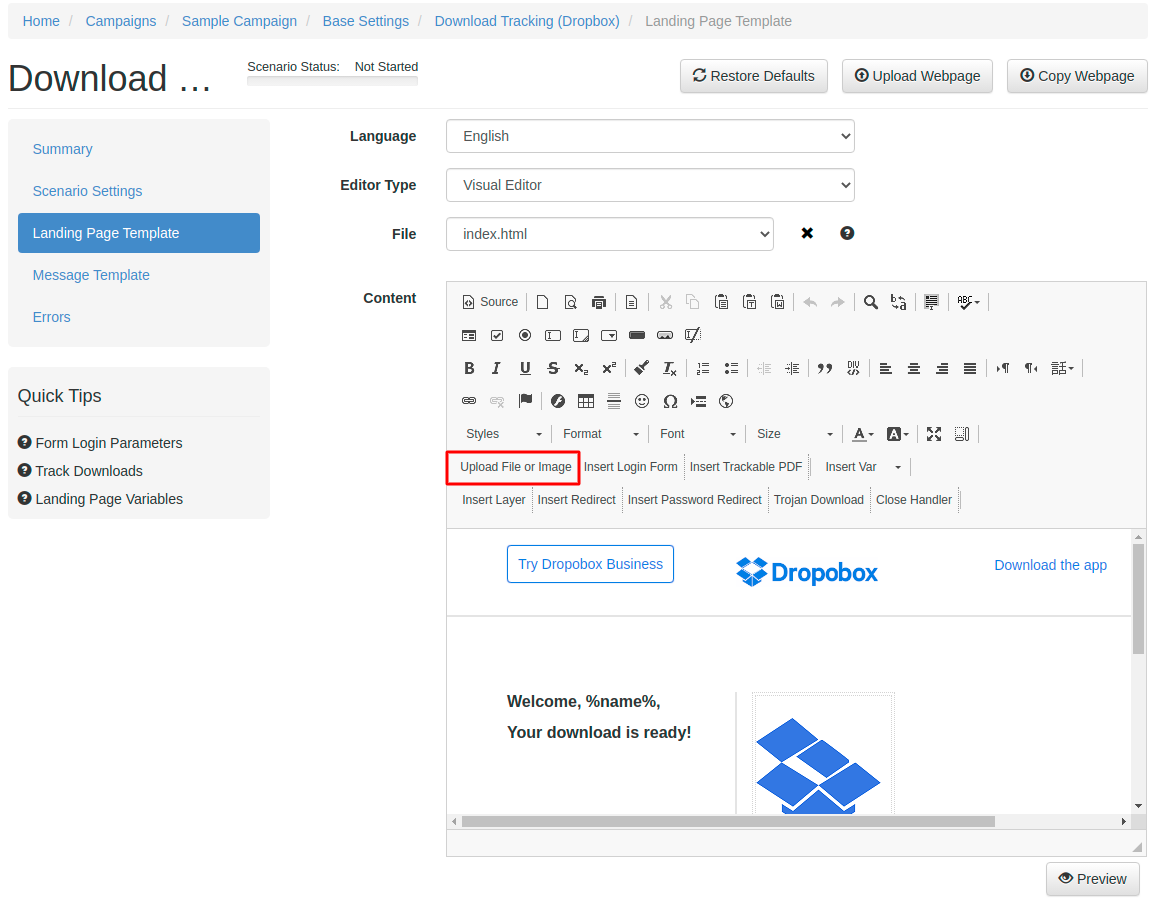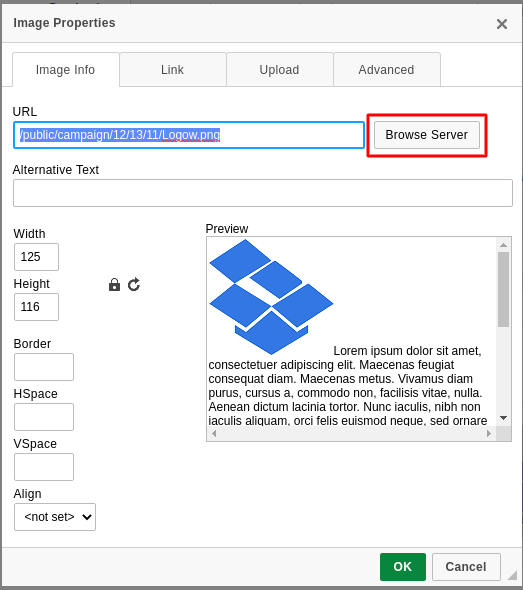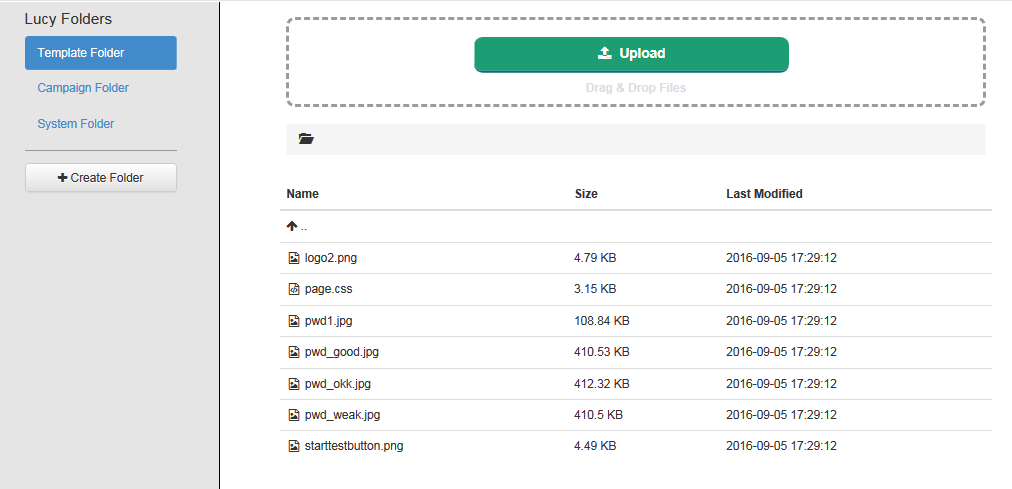Background info
You can upload any file or image using the built-in File Browser. It is accessible within the scenario when you edit the landing page or message template.
Where to find the File Browser
In order to reach the File Browser, you need to open the drop-down Tools menu:
The menu "File Browser" under the Tools gives access to the System folder (usually visible in Upload File or Image). This folder is common for all campaigns and can be used to store files in one place and use them in campaigns.
It's also possible to access the File Manager within the according to a scenario when you edit the landing page from the WYSIWYG editor:
- Use the Upload File or Image button:
- Then click Browse Server button:
You can use the upload button to upload the files or simply drag and drop one or multiple files into the browser. Depending on the file type LUCY will automatically place the files in the correct directory (images are later stored in a central image repository).
The list of the directory tree is following:
- System Folder
- Campaign Folder
- Template Folder
Therefore LUCY allows you to manage the files in your projects and supports subdirectories to store the content.