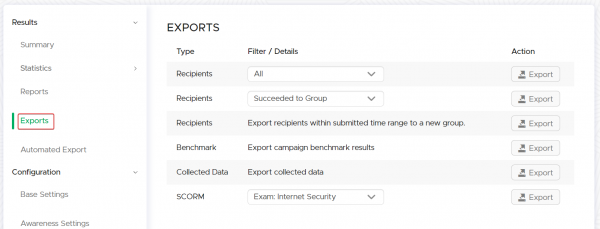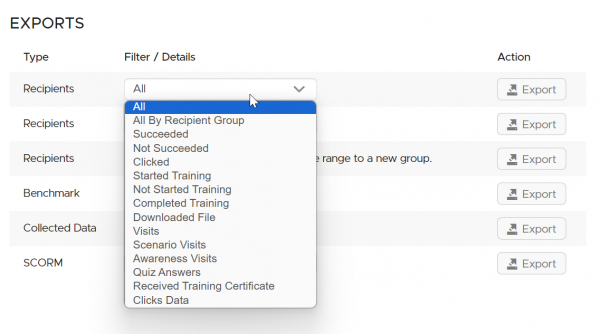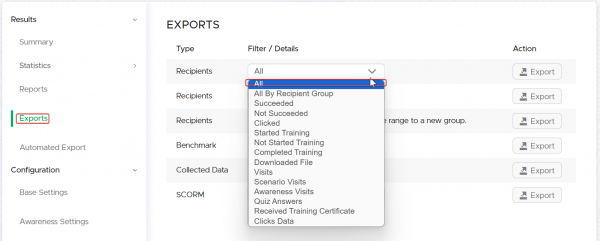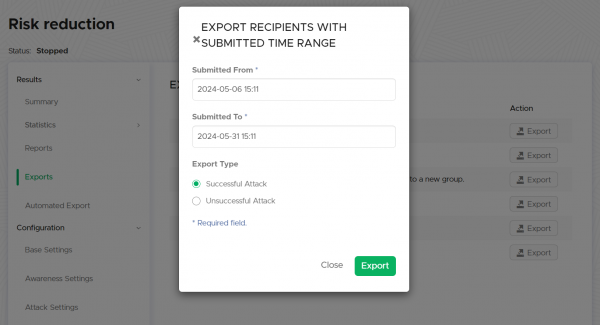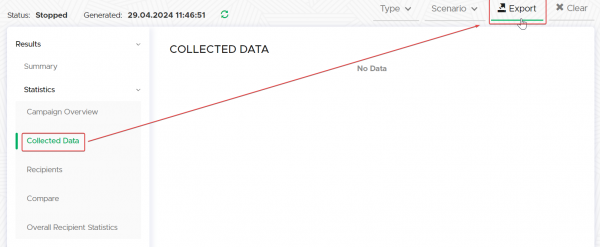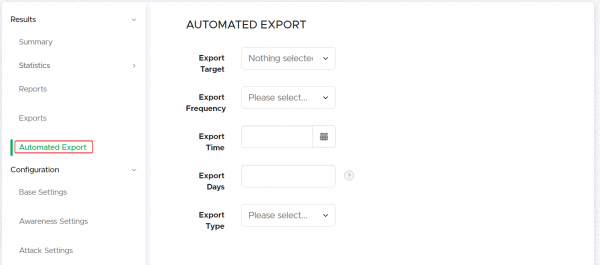Table of Contents
Introduction: Exporting data into groups or files
In the LUCY there's a navigation item called export within the campaign overview page. The menu that opens allows you to export any campaign-related data:
You can either export ALL data that gets monitored in LUCY or only specific data:
Export into CSV

- Export recipients to CSV (1): allows to export recipients to a CSV file (can be opened in excel) based on different criteria
- Export benchmarks (4): This will export the main statistics (scenario name, number of messages_sent, mails_opened, clicks & succeeded) to a CSV. If you want to export ALL data, please use "Export recipients to CSV" and select "ALL".
- Export collected data to CSV (5): export the data collected (any submitted data or file uploads from malware simulations) in the campaign to a CSV
Export Collumns
The following table contains the list of all export columns with description and the value type specification.
| Collumn name | Description | Value Type |
|---|---|---|
| name | Name of the recipient | Text |
| Email of the recipient | Text | |
| phone | Phone number of the recipient | Numeral |
| gender | Gender of the recipient | Male / Female |
| link | Unique link of the recipient | Text |
| lure_submitted_at | Time of lure email submission | Timestamp |
| mail_submitted_at | Time of email submission | Timestamp |
| clicked | Recipient clicked the link in the email | Yes / No |
| clicked_at | Time recipient clicked the link in the email | Timestamp |
| succeeded | Success action triggered for the recipient | Yes / No |
| succeeded_at | Time when success action was triggered | Timestamp |
| trained | Recipient has completed the training | Yes / No |
| trained_at | Time when recipient has completed the training | Timestamp |
| reported | Recipient has reported the message via LUCY Report Plugin | Yes / No |
| reported_at | Time when recipient has reported the message | Timestamp |
| domain | Domain used in the campaign's scenario | Text |
| scenario | Name of the scenario on the campaign | Text |
| staff_type | Info about recipient's staff category | Text |
| location | Info about recipient's location | Text |
| division | Info about recipient's department | Text |
| comment | Additional optional comment about the recipient | Text |
| os | Operational System of the workstation that submitted first click | Text |
| ip | IP of the workstation that submitted first click | Numeral |
| proxy_ip | IP of the proxy | Numeral |
| browser | Browser of the workstation that submitted first click | Text |
| plugins | Plugins detected on the workstation that submitted first click | Text |
| country | Country based on IP | County Code |
| success_rate | How many times a recipient was successfully attacked, depending on the Success Action | Numeral |
| click_rate | How many times a recipient clicked the attack link | Numeral |
| scenario_time | Amount of time the victim has spent on the phishing link page | Numeral |
| awareness_time | Amount of time the victim has spent on the awareness link page | Numeral |
| email_subject | Subject of the sent email | Text |
| first_click_after_delivery | Time value in seconds between mail_submitted_at and succeeded_at | Numeral |
| first_report_after_delivery | Time value in seconds between mail_submitted_at and reported_at | Numeral |
| reminder_click_submitted_at | Time when recipient clicked the reminder link | Timestamp |
| reminder_training_start_submitted_at | Time when the recipient started the training provided by reminder | Timestamp |
| reminder_training_finish_submitted_at | Time when the recipient finished the training provided by reminder | Timestamp |
| downloaded_files | File-based attack downloaded files by the recipient | Text |
| collected_data | The data that has been submitted by the recipient on the landing page | Text |
| out_of_office_at | Time of Out of Office autorespond | Timestamp |
| bounced_at | Time of the Bounced response | Timestamp |
| responded_at | Time of the incoming response to the email | Timestamp |
| certificate_received | Recipient has received a certificate | Yes / No |
| training_with_quiz_passed | Recipient has passed a training with Quiz mode enabled | Yes / No |
| training_with_quiz_passed_at | Time when recipient has passed a training with Quiz mode enabled | Timestamp |
| training_noquiz_finished | Recipient has finished a training without Quiz | Yes / No |
| training_noquiz_finished_at | Time when recipient has finished a training without Quiz | Timestamp |
| security-level | Level of awareness security | Numeral |
| answers_count_0 | Quiz answers count | Numeral |
| answers_percent_0 | Quiz answers percentage (based on total number of questions) | Percentage |
| correct_answers_count_0 | Number of correct quiz answers | Numeral |
| correct_answers_percent_0 | Correct answers percentage (based on total number of questions) | Percentage |
| wrong_answers_count_0 | Number of wrong quiz answers | Numeral |
| wrong_answers_percent_0 | Wrong answers percentage (based on total number of questions) | Percentage |
| quiz_time_spent_0 | Time spent for quiz | Minutes / Seconds |
| training_succeeded_0 | Recipient has completed the training with Extended method of tracking the end of the quiz | Yes / No |
| training_succeeded_at_0 | Time when recipient has completed the training with Extended method of tracking the end of the quiz | Timestamp |
Export into groups
- Export recipients to groups (2): this feature allows you to create new groups. Once you click the export button LUCY will create a new group within the recipients navigation tab that contains the according users. Those groups can then be used for further specific campaigns
- Export recipients within submitted time range to a new group (3): using this function you can export recipients in a new group using a specific time range
Alternative: Export via API
Beside manual exports, you can use also our API to fetch all data. More details here
Export Logins
Automated Export
The export process can be also automated by using the feature "Automated Export" which can be found in the left navigation bar of the campaign's overview page:
The automated export can be configured by the following options:
- Export Target: multiple data type exports can be selected, each representing a separate data export
- Export Frequency: determines how frequently the export should be created (Dayly, Weekly, Monthly, Yearly)
- Export Time: at what time the export should be generated
- Export Days: days of week or month: 1-7 for weekly, 1-31 for monthly. Days of year: 1-12 (month numbers); 1-31 (days of month) for yearly. Example for weekly: 1,3,5,7. Example for monthly: 1, 15, 25. Example for yearly: 1,3,5,7; 1,15.
- Export Type: file format XML or CSV.