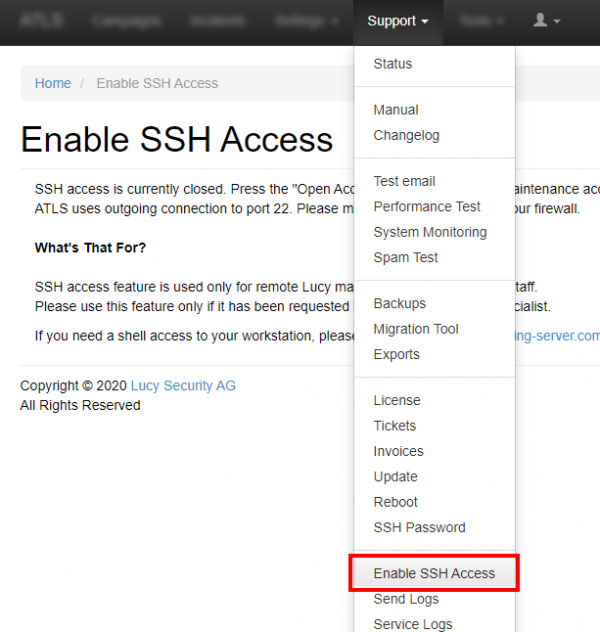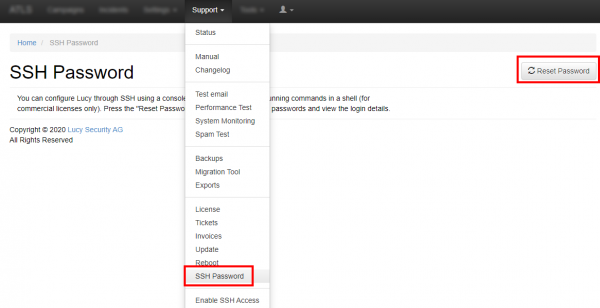Table of Contents
SSH in LUCY
There are two SSH features build in LUCY:
- SSH outbound: this SSH access feature is used only for remote LUCY support by our support staff. Please use this feature only if it has been requested by the support service specialist.
- SSH inbound (port 22). This is enabled by default
Configuration of SSH outbound support
SSH access for our team is by default closed. Go to "support –> Enable SSH Access" and then click "Open Access" button to open the maintenance access to your system.
If you want to enable SSH access for remote support, LUCY will connect via Port 22 to our SSH hopping station. As a result an outbound SSH connection will be established. We will need your Port number and password (on our internet facing SSH server) to be able to connect to your server. LUCY uses outgoing connection Port 22, please check that it is allowed through your firewall.
SSH Inbound Access (port 22)
Root access is possible (commercial clients).
- For Version below 2.6: if you need a shell access to your workstation, please contact us at info@phishing-server.com
- For Version above 2.6: a root password is displayed once upon installation (when you use the setup script).
If you did not write down the root password you have two options:
- reset the root password from the web gui (see screenshot below)
The SSH Phishing account
The phishing account is a system account. Here is the link that describes the background info (check under accounts).If you want to harden access from remote you can either restrict access in SSH or disable SSH password authentication for that user.
sudo /etc/ssh/sshd_config DenyUsers phishing
OR
sudo etc/ssh/sshd_config Match user phishing PasswordAuthentication no
The SSH Phishing Account password can be displayed within the GUI.
Installing your own software
Warning: Do not change any system settings or install any additional software. Please note that changes to the system (change of host file, change of htaccess etc.) will most likely affect the functionality of LUCY. We cannot provide support for systems that have been modified. If you plan to install additional software, please make sure it wont create any conflicts with existing LUCY applications. You can ask our support if you are not sure (support@lucysecurity.com)